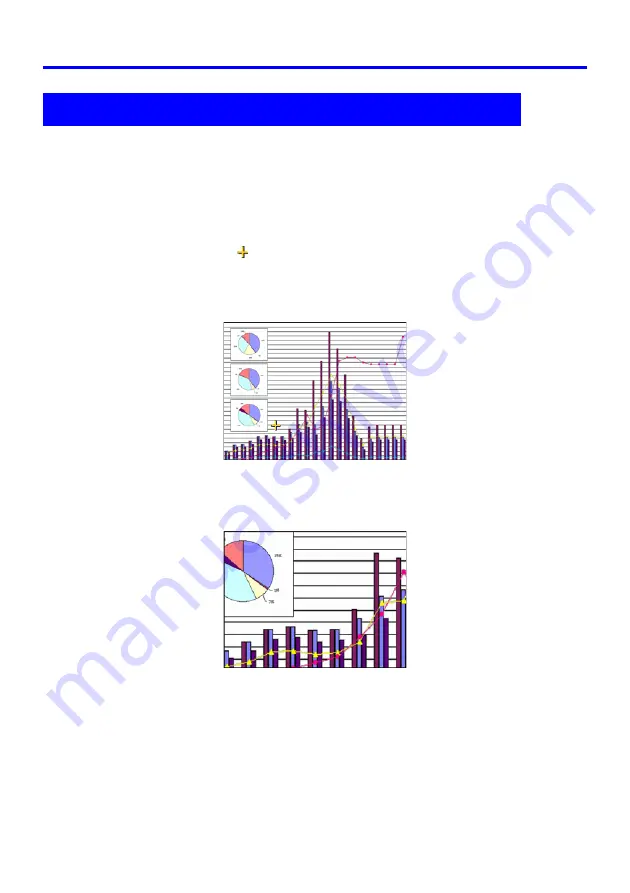
13
Projection Operations
You can use the remote controller’s zoom keys to enlarge a specific part of the projected
image.
To enlarge part of the projected image
1.
On the remote controller, press the [D-ZOOM +] or [D-ZOOM –] key.
z
This causes a cross cursor (
) to appear on the projected image.
2.
Use the remote controller’s cursor keys to move the cross cursor to the
part of the image that you want in the center of the enlarged image.
3.
On the remote controller, press the [D-ZOOM +] key to enlarge the
image.
z
Each press of the [D-ZOOM +] key enlarges the image one step. Pressing the
[D-ZOOM +] key will not affect the image if it is already its maximum size.
z
You can back step through the image enlargements by pressing the [D-ZOOM –] key.
z
You can shift the zoomed image up, down, left, or right by pressing the applicable
remote controller cursor key.
4.
To exit image enlargement and return the image to its original size,
press the remote controller’s [ESC] key.
Enlarging the Projected Image (D-ZOOM +/–)
Summary of Contents for XJ-360 - XGA DLP Projector
Page 60: ...MA0412 A ...














































