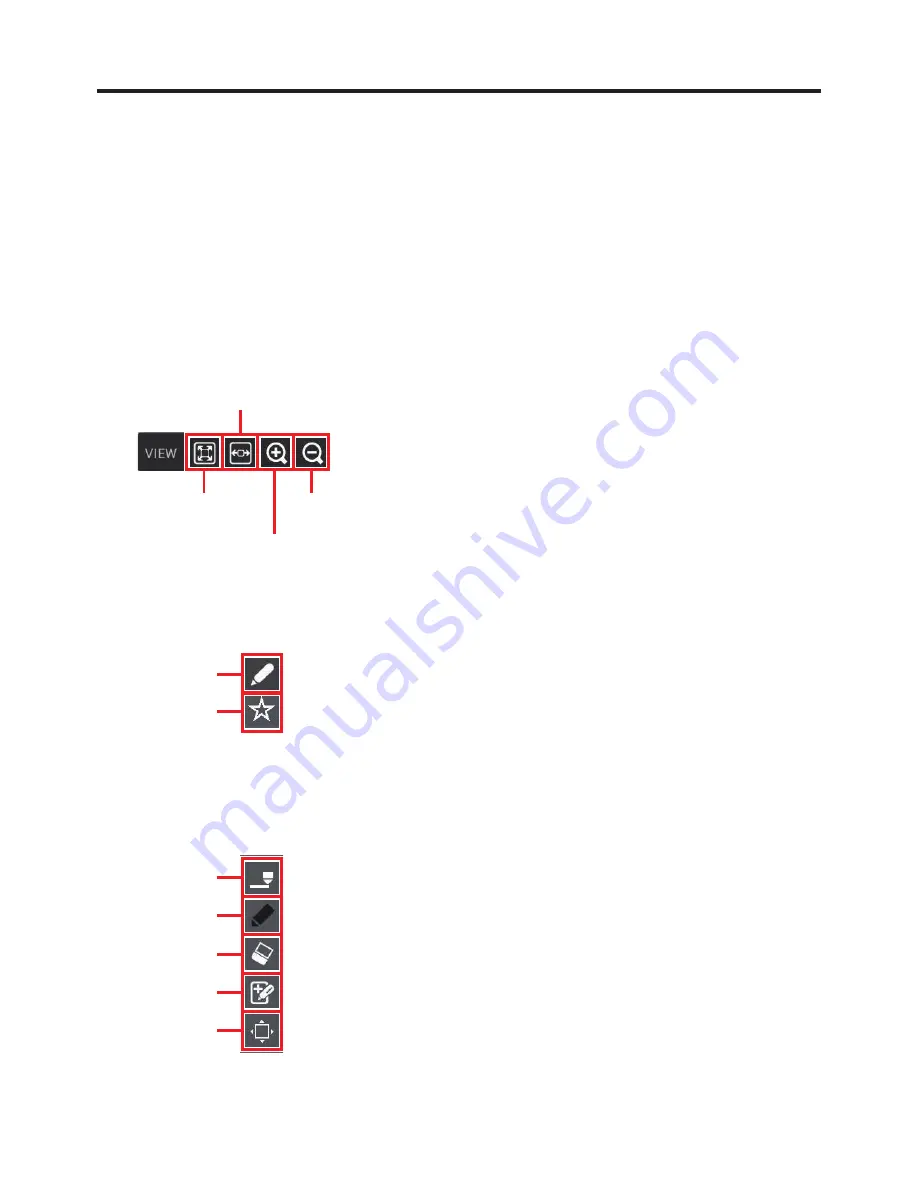
E-132
Edit mark
Tapping a mark displays black squares (
■
) around the mark area. At this point, the position
of the mark area can be changed by touching inside the mark area and dragging it to a new
position. The mark area can be resized by dragging the black squares (
■
).
Back
Jumps to the page display screen.
Display
This displays the display function screen, from which you can change the display scale.
Match to screen width
Display full page
Enlarge
Reduce
Function area for editing target selection
Use this area to select whether to append or to edit marks.
Append
Edit mark
Function area by editing target
This display changes depending on whether Append or Edit mark is selected.
When the Append icon is selected
Thickness
Color
Eraser
Digitizer Pen
Scroll
●
■
■
■
■
Summary of Contents for V-N500 Series
Page 7: ...E 5 Chapter 1 Essential Reading...
Page 19: ...E 17 Chapter 2 Basic Operation...
Page 69: ...E 67 Chapter 3 Built in Software...
Page 77: ...E 75 Clock Allows you to configure the date time display and set the alarm Set alarm...
Page 83: ...E 81 Calculator Allows you to carry out arithmetic or scientific calculations Backspace...
Page 92: ...E 90 Screen during playback Pause Screen when playback ends Play...
Page 183: ...E 181 Demo Tools Software List Icon Software NFC Demo Barcode Scanner...
Page 187: ...E 185 Chapter 4 Options Sold Separately...
Page 213: ...E 211 Chapter 5 Specifications...
Page 223: ...E 221 Chapter 6 Appendix...
















































