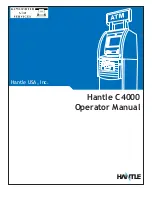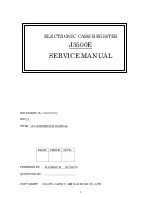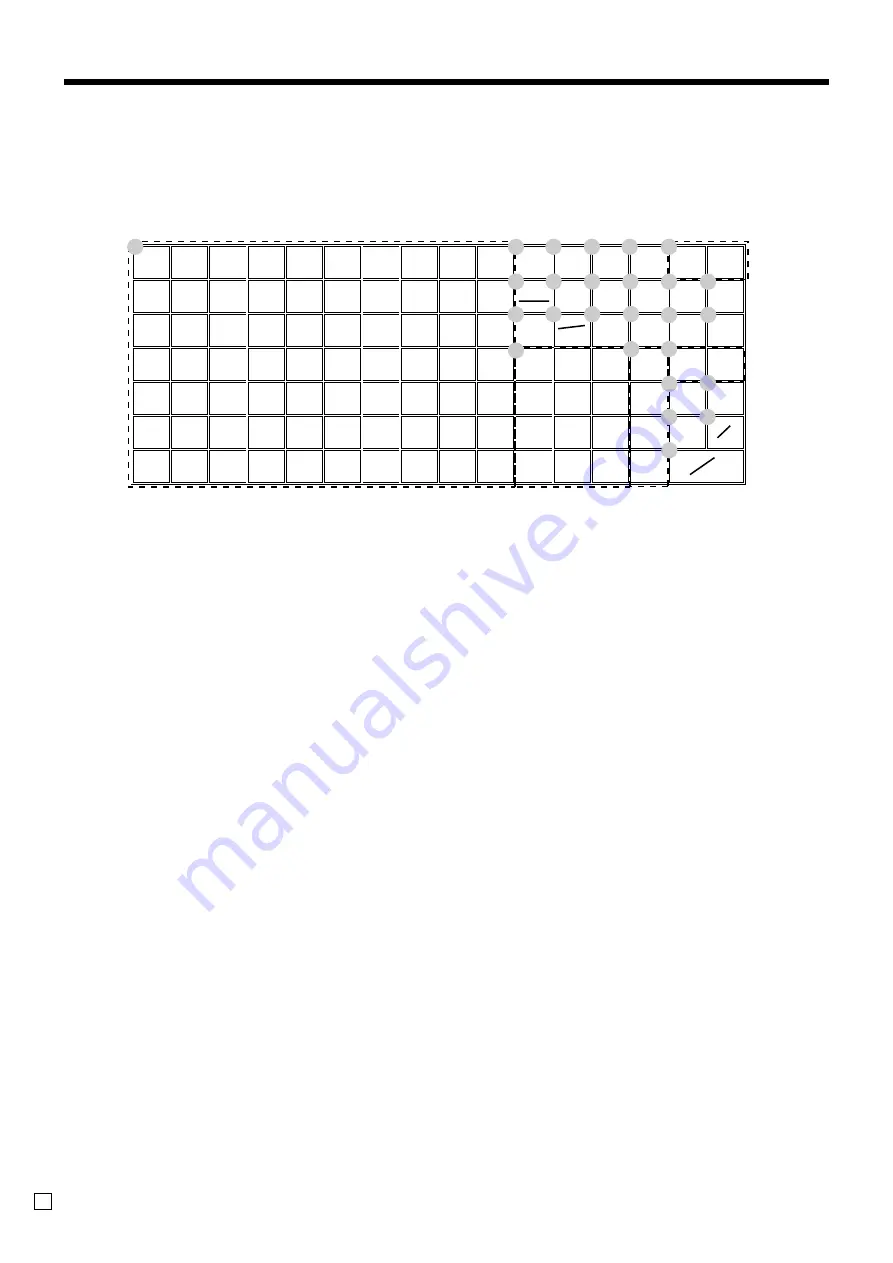
Introducing TE-2400
24
E
7
8
9
4
5
6
1
2
3
0
00
•
SUB
TOTAL
CA
CH
CR1
4
3
2
1
CR2
CHK
AMT
TEND
7
14
21
28
35
42
49
56
63
70
6
13
20
27
34
41
48
55
62
69
5
12
19
26
33
40
47
54
61
68
4
11
18
25
32
39
46
53
60
67
3
10
17
24
31
38
45
52
59
66
2
9
16
23
30
37
44
51
58
65
1
8
15
22
29
36
43
50
57
64
RC
RF
#
NS
T/S2
T/S1
%–
—
CLK#
MENU
PLU
HELP
RECEIPT
RECEIPT
ON/OFF
ERR.
CORR
CANCEL
X/FOR
DATE
TIME
PD
C
RECEIPT JOURNAL
FEED
FEED
1
2
3
4
5
6
7
8
9
0
A
B
C
F
P
G
M
N
O
I
J
D
E
H
K
L
Keyboard
• Register Mode
1
Flat PLU key
(
,
)
, ~
Use these keys to register items to flat PLUs.
2
Menu shift key
@
Use this key to shift key to the 1st ~ 6th menu.
3
Receipt on/off key
Q
Use this key twice to change the status “receipt issue” or
“no receipt.” In case of “receipt issue”, the indicator is lit.
4
Clerk number key
o
Use this key to sign clerk on and off the register.
5
Help key
/
Use this key to look up the procedures to set date/time,
tax table etc.
6
Error correction/Cancellation key
e
Use this key to correct registration errors and to cancel
registration of entire transactions.
7
Post receipt key
;
Press this key to produce a post-finalization receipt.
8
PLU key
+
Use this key to input PLU numbers.
9
Discount key
p
Use this key to register discounts.
0
Clear key
C
Use this key to clear an entry that has not yet been
registered.
A
Multiplication/For/Date/Time key
x
Use this key to input a quantity for a multiplication
operation and registration of split sales of packaged
items. Between transactions, this key displays the current
time and date.
B
Refund key
R
Use this key to input refund amounts and void certain
entries.
C
Minus key
m
Use this key to input values for subtraction.
D
Ten key pad
0
,
1
~
9
,
-
,
^
Use these keys to input numbers.
E
Department keys
!
,
"
,
#
~
$
Use these keys to register items to departments.
F
Tax status shift 1 key
t
Use this key to change the Taxable 1 status of the next
item.
G
Tax status shift 2 key
T
Use this key to change the Taxable 2 status of the next
item.
H
Received on account key
r
Use this key following a numeric entry to register money
received for non-sale transactions.
I
Paid out key
P
Use this key following a numeric entry to register money
paid out from the drawer.
J
Credit key
c
,
d
Use this key to register a credit sale.
K
Check key
k
Use this key to register a check tender.
L
Charge key
h
Use this key to register a charge sale.