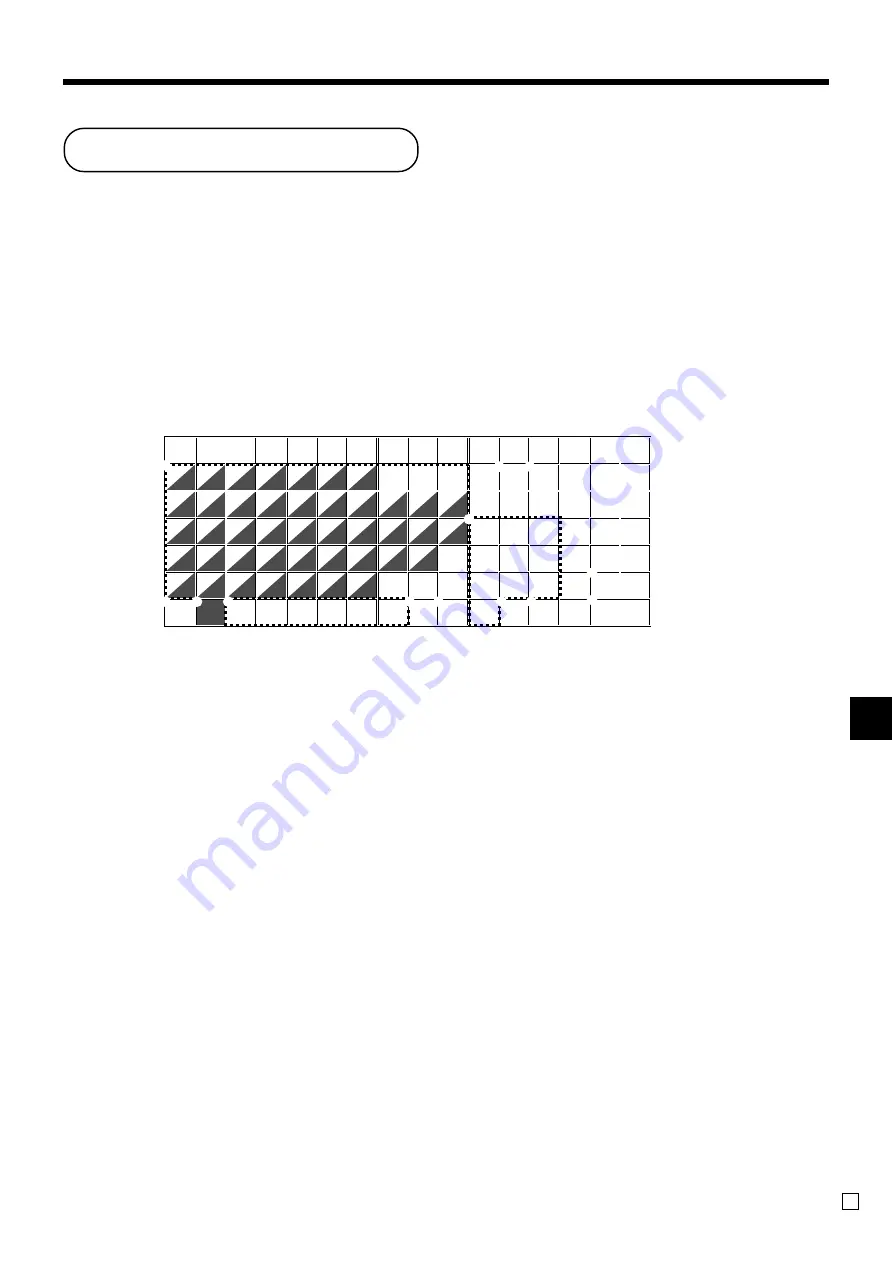
Ad
v
anced Operations
TE-2400 User’s Manual
91
E
1
Shift key
Press this key to shift the following
characters from the uppercase letter
to lowercase letter and returns to the
uppercase letter in sequence.
2
Left cursor key
Press this key to shift the character
setting position to the left one by
one. This key is used to correct
already entered characters.
3
Right cursor key
Press this key to shift the character
setting position to the right one by
one. This key is used to correct
already entered characters.
4
Double size letter key
Press this key to specify that the next
character you input to a double size
character.
5
Space key
Press this key to set a space.
6
CAP key
Press this key to shift the character
to the uppercase letter.
Entering characters
In this section, the method to enter descriptors or messages (characters) to the cash register during
programming is described.
Characters are specified by character keyboard or by codes. In the first half of this section, the usage of
character keyboard is described. In the latter half, inputting method by character code is described.
Using character keyboard
Example:
Input “
A
p
p
l
e
J
u
i
c
e
”,
enter “DBL”“A” “SHIFT”“p” “p” “l” “e”
“SPACE”
“CAP”“J” “SHIFT”“u” “i” “c” “e”
-
.
007
014
021
028
035
042
049
056
063
070
006
013
020
027
034
041
048
055
062
069
005
012
019
026
033
040
047
054
061
068
004
011
018
025
032
039
046
053
060
067
003
010
017
024
031
038
045
052
059
066
002
009
016
023
030
037
044
051
058
065
099
001
008
015
022
029
036
043
050
057
064
RECEIPT JOURNAL
FEED
FEED
C
7
8
9
4
5
6
1
2
3
0
00
•
<
—
—
>
#-2
#-1
;
1
Q
A
Z
:
!
q
a
z
-
2
W
S
X
+
@
w
s
x
/
3
E
D
C
?
#
e
d
c
.
4
R
F
V
,
5
T
G
B
%
t
g
b
•
6
Y
H
N
^
y
h
n
'
7
U
J
M
&
u
j
m
8
I
K
*
i
k
9
O
L
$
r
f
v
)
p
(
o
l
0
P
CAP
SHIFT
DBL
OVR
/INS
MENU
1
5
8
4
C
9
0
6
2
A
B
3
7
7
Alphabet keys
Press these keys to input characters.
8
Numeric keys
Press these keys to enter program
codes, memory number and charac-
ter codes.
9
Character fixed key
Press this key to enter when the
alphabetic entry for a descriptor,
name or message has been com-
pleted.
0
Backspace/Character code fixed key
Press this key to register one charac-
ter with code (2 or 3 digit).
It clears the last input character,
much like a back space key. (Does
not clear the double size letter key
entry.)
A
Program end key
Press this key to terminate the
character programming.
B
Character enter key
Press this key to register the pro-
grammed characters.
C
Insert/Override key
Press this key to change the status
“Insert” between the original
characters or “Override” the original
characters.






























