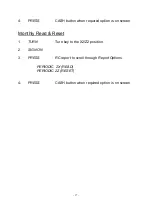Reviews:
No comments
Related manuals for SE-S2000

SelfServ 22e
Brand: NCR Pages: 62

MA-1050
Brand: TEC Pages: 96

DCI020-M
Brand: Dynapos Pages: 21

SR-C4500
Brand: Casio Pages: 10

tico 731.2
Brand: Hengstler Pages: 7

DISTRI-ST
Brand: Labelmate Pages: 61

ER-230JB
Brand: Sam4s Pages: 176

KT-601
Brand: Seiko Pages: 36

SLE-42
Brand: Simex Pages: 12

SLM-44
Brand: Simex Pages: 28

SLE-73
Brand: Simex Pages: 32

SLN-94
Brand: Simex Pages: 44

SLIK-N118
Brand: Simex Pages: 44

Simpact SLIK-73
Brand: Simex Pages: 44

SLIK-638
Brand: Simex Pages: 48

SLIK-94
Brand: Simex Pages: 48

SLB-94
Brand: Simex Pages: 48

ST-DOC-300
Brand: STAMONY Pages: 5