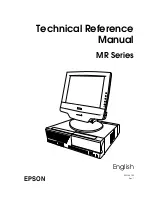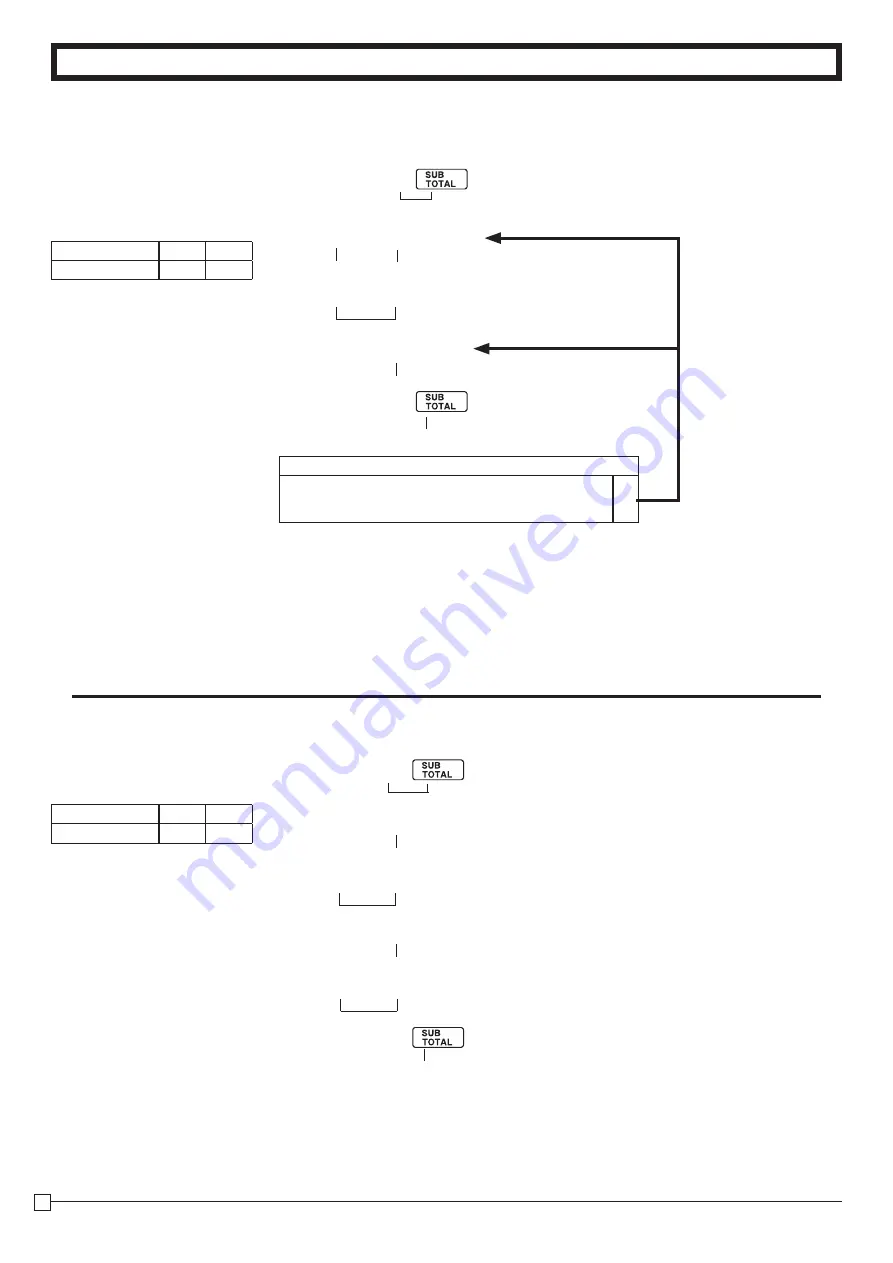
26
E
Part-2
CONVENIENT OPERATION
C
Z
i
V
p
Z??
i
V
p
P3 appears in mode display
1-8 PLU setting
1-8-1 Linkage with
Departments
• 500 PLUs can be set.
• When the linked department is not specified, the
PLU is linked to department 20.
• Status for a single-item sale and tax status are
followed the specified linked department.
(To end the setting)
Dept. No. to be linked
Select number from list A
PLU No.
PLU No.
Z
Z
i
Z??
p
X
i
C??
p
1-8-2 Unit Prices
for PLUs
P appears in mode display
PLU No.
Unit Price
PLU No.
Unit Price
(To end the setting)
• Unit prices within the range of $0.01~9999.99.
Example
PLU No.
1
100
Link dept. No.
4
4
Example
PLU No.
1
2
Unit Price
$1.00 $3.00
Selections
Linked to dept. 20.
?
A
Linked depts. 1~20 respectively.
Z
~
X?