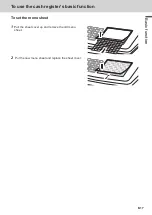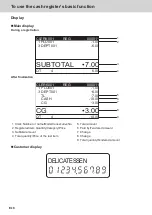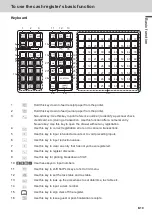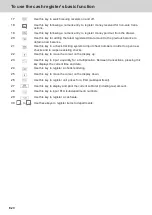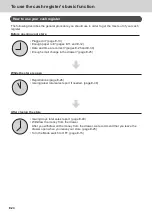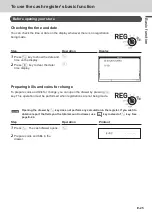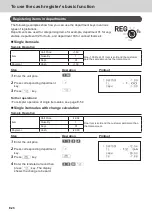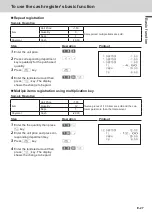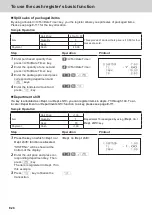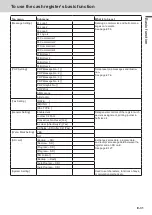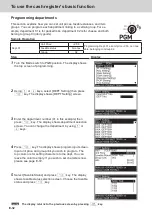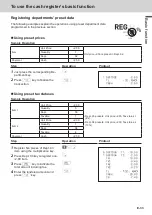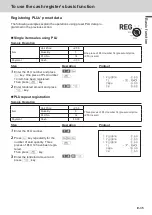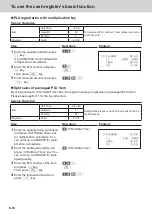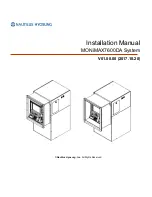E-21
B
as
ic
fu
nc
tion
To use the cash register’s basic function
Allocatable functions
You can allocate the following functions on the keyboard to suit your purpose of register. The keys shown
in < > in this manual are function allocated keys. To set these functions on the keyboard, please see
page E-111.
<Add check>
Use this key in a check tracking system to combine
the details of more than one check into a single
check.
<Addition (plus)>
Use this key for registering surcharge.
<Age verification>
Use this key to enter tge birth date of the customer
for age verification.
<Arrangement>
Use this key to activate an arrangement program
programmed in the arrangement file. Any opera
-
tion that can be performed from the keyboard, as
well as mode, can be programmed in an arrange-
ment program, and can be performed merely by
pressing this key. In addition, one numeric entry
can be included in an arrangement program. In
this case, input the number and press this key.
The mode control function of this key can be
programmed for all modes except for the OFF and
PGM mode.
<Cash amount tendered>
Use this key to register a cash sale.
<Charge>
Use this key to register a charge sale.
<Check tendered>
Use this key to register a check tender.
<Clerk number>
Use this key to sign clerk on and off the register.
<Coupon>
Use this key to register coupons.
<Credit>
Use this key to register a credit sale.
<Currency exchange>
Use this key for calculating subtotal amounts or
paying amount due in foreign currency.
<Customer number>
Use this key to register the number of customers.
<Department>
Use these keys to register items to departments.
<Department no. / Department shift>
Department no.: Use this key to input department
numbers. Department shift: Use this key to shift
the department key number.
<Discount>
Use this key to register discounts.
<Error correct / Cancel>
Use this key to correct registration errors and to
cancel registration of entire transactions.
<Flat-PLU>
Use this key to register items to flat-PLUs.
<Help>
Use this key to look up the procedures to set date/
time, tax table etc.
<Manual tax>
Use this key to register a tax amount.
<Menu shift>
Use this key to shift flat PLU keys to 1st ~ 3rd
menu.
<Merchandise subtotal>
Use this key to obtain subtotal excluding the add-
on tax amount and the previous balance.
<Multiplication>
Use this key to input a quantity for a multiplication
operation. Between transactions, this key displays
the current time and date.
<Multiplication / For>
Use this key to input a quantity for a multiplica-
tion operation and registration of split sales of
packaged items. Between transactions, this key
displays the current time and date.
<New balance>
Use this key for adding the latest registered total
amount to the previous balance to obtain a new
balance.
<New check>
Use this key in a check tracking system to input a
new check number in order to open a new check
under that number.
<New / Old check>
Use this key in a check tracking system to input
check numbers in order to open new checks and
to reopen existing checks. When the clerk inputs
a check number, the register checks to see if that
number already exists in the check tracking mem
-
ory. If there is no matching number in the memory,
a new check is opened under the input number. If
the check number input matches a number already
stored in the memory, that check is reopened for
further registration or finalization.
<No sale>
Use this key to open the drawer between transac-
tion.
Summary of Contents for SE-C3500
Page 1: ...User s Manual SE C3500 Electronic Cash Register M size drawer ...
Page 135: ...E 135 Useful features ...
Page 136: ......