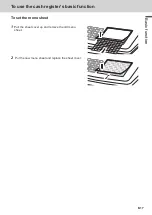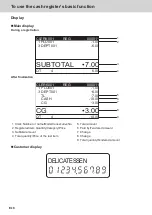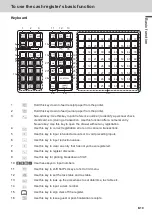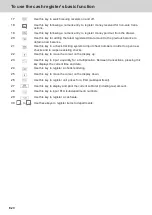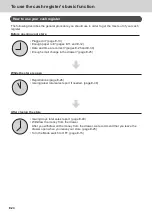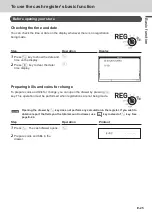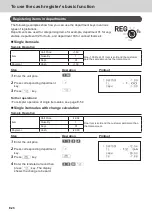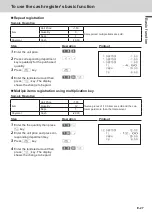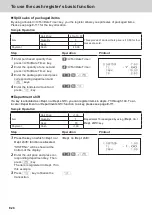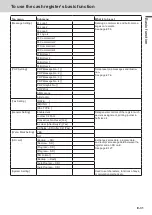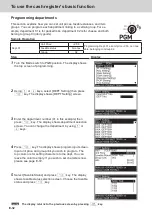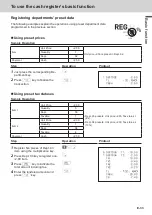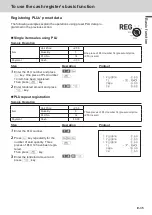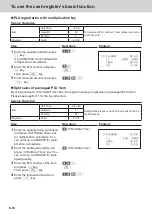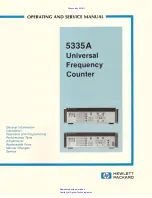E-22
To use the cash register’s basic function
<Non-add>
Use this key to print reference numbers (personal
check number, card number, etc.)
<Non-add / No sale>
Non-add: Use this key to print reference number
(to identify a personal check, credit card, etc.)
during a transaction, use this key after some
numerical entries.
No sale: Use this key to open the drawer without
registering anything.
<Old check>
Use this key in a check tracking system to input the
number of an existing check (previously created
by the New check key) whose details are stored in
the check tracking memory. Existing checks are
reopened to perform further registration or to final
-
ize them.
<Open>
Use this key to temporarily release a limitation on
the number of digits that can be input for a unit
price.
<Paid out>
Use this key following a numeric entry to register
money paid out from the drawer.
Use this key to convert the main currency to the
sub currency (the euro/the local money), when
registering a subtotal amount. This key is also
used for specifying sub currency while entering an
amount of payment or declaration in drawers.
<PLU/Subdepartment>
Use this key to input PLU (subdepartment) num-
bers.
<Premium>
Use this key to register premiums.
<Price>
Use this key to register unit prices for PLU (subde-
partment).
<Post receipt>
Use this key to produce a guest or post-finalization
receipt.
<Receipt on/off>
Use this key twice to change the status “receipt
issue” or “no receipt.”
<Received on account>
Use this key following a numeric entry to register
money received for non-sale transactions.
<Reduction (minus)>
Use this key to input values for reduction.
<Refund>
Use this key to input refund amounts and void
certain entries.
<Sign off>
Use this key to sign clerk off the register.
<Subtotal>
Use this key to display and print the current subto-
tal (includes add-on tax) amount.
<Tax shift>
Use this key to change the Taxable status of the
next item.
<Tax program>
Use this key to program tax status and tax table
easily.
<Text recall (CHAR)>
Use this key to print preset characters.
<Tip>
Use this key to register tips.
<VAT>
Use this key to print a VAT breakdown.
Summary of Contents for SE-C3500
Page 1: ...User s Manual SE C3500 Electronic Cash Register M size drawer ...
Page 135: ...E 135 Useful features ...
Page 136: ......