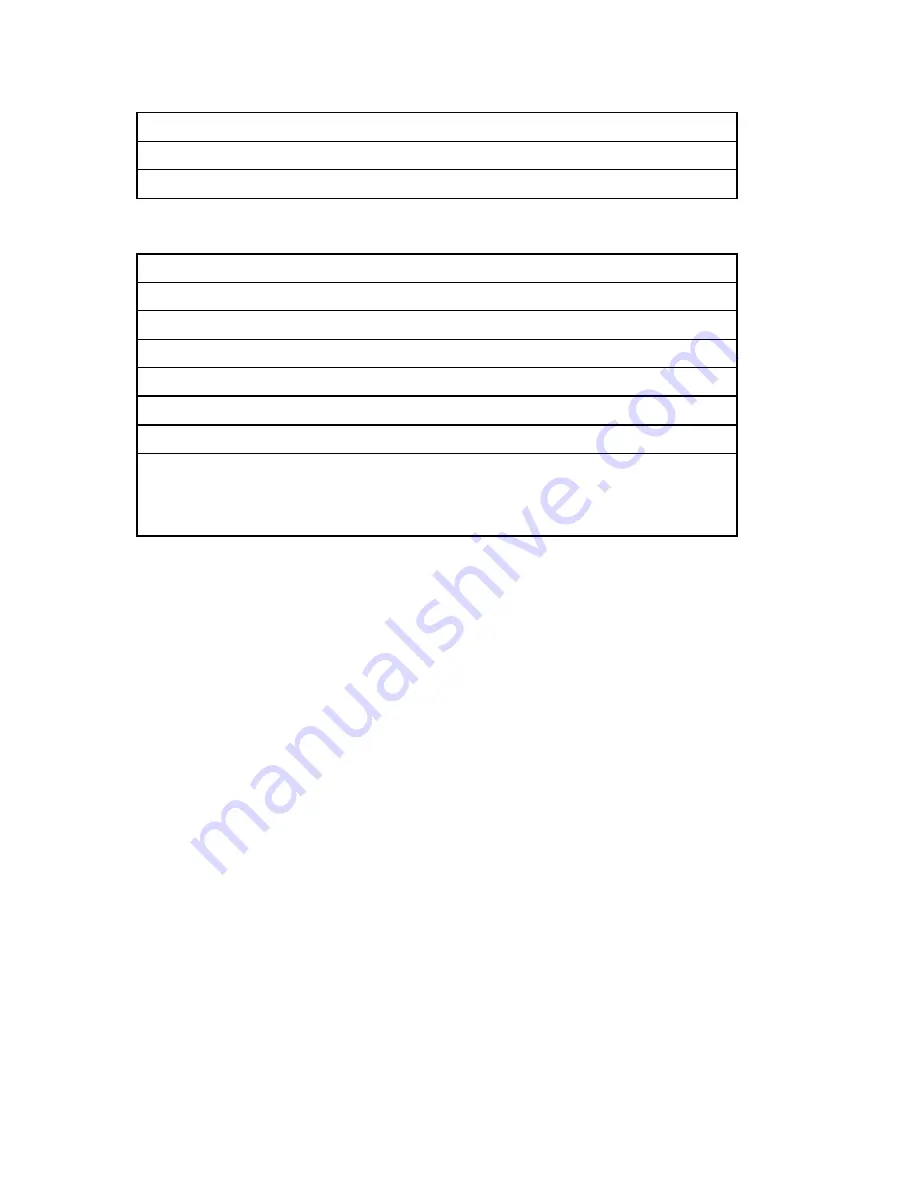
- 5 -
Built-in Peripherals
•
2.5” Hard disk (designed 30GB)
•
15” 5-wire resistive type touch screen via USB interface
•
MSR Card Reader (Optional)
System Specification
•
15” TFT LCD display, resolution 1024 x 768
•
One Compact flash socket with Type I / II
•
120W power supply
•
Dimension (main body size): 362 (W)x 345(D) x 361 (H)
•
System Weight: 11.7 Kg (including packing material)
•
Operating Temperature: 0
°
C ~ 35
°
C under humidity at 10 ~ 90%RH
•
Storage Temperature: -25
°
C ~ 65
°
C under humidity at 10 ~ 95%RH
•
Regulation:
(1) EMC CLASS-A: CE, FCC, VCCI, C-Tick
(2) Safety: PSE, UL, cUL, CB
Note:
1) Specifications subject to change without notice.
2) The mouse and the P/C keyboard are designed for the engineers who are
trained to use them for installation of the POS terminal and are not
recommended to use at customer site as regular POS function in store hours.
It may cause fail of the radiation regulation (ie. FCC or CE).
Summary of Contents for QT-8000
Page 15: ...13 STEP 11 Remove Inverter Board STEP 12 Inverter Board Release the 2 screws...
Page 18: ...16 STEP 17 Remove Touch Panel Remove Touch Panel...
Page 20: ...18 5 6 7 8 9 10...
Page 57: ...55 7 2 Block diagram 1 System Connection Diagram...
Page 58: ...56 2 System block diagram...
Page 62: ...60 5V 4 6 12V 2 4 RI 17 18 5V 7 9 COM3 12V 9 11 RI 19 20 5V 8 10 COM4 12V 10 12...








































