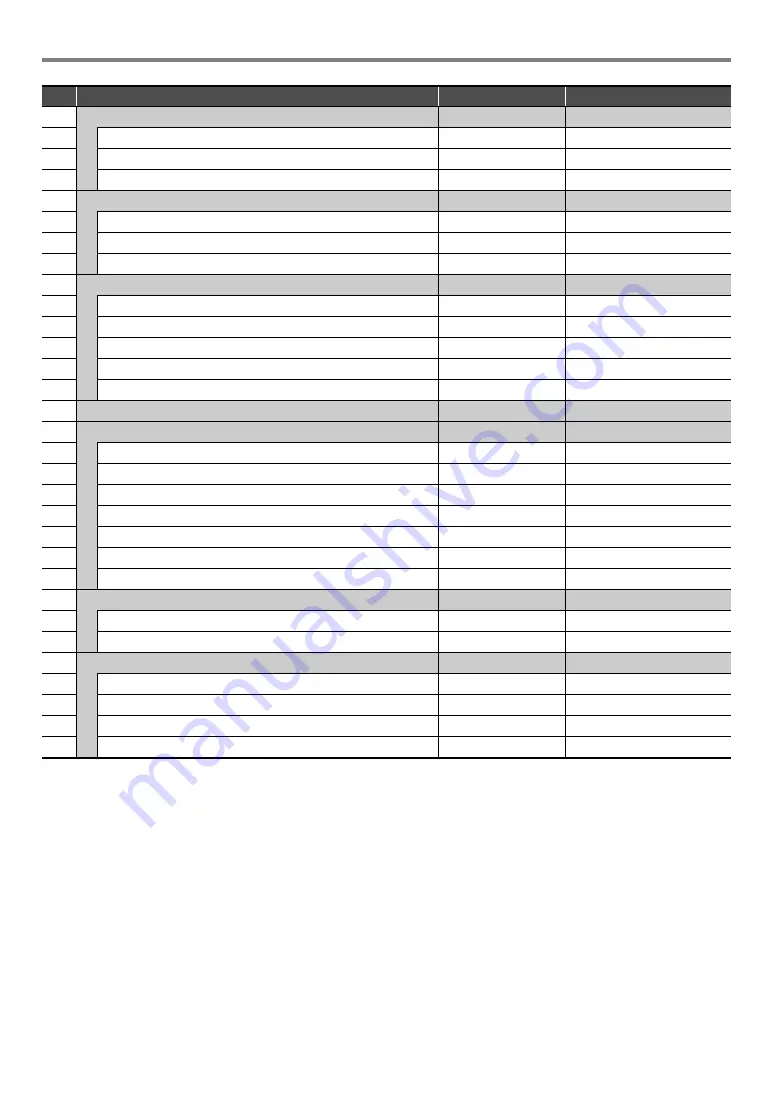
EN-57
Digital Piano Operations
74
Auto Accompaniment (DIR)
ACCOMPANIMENT
–
75
Accomp Volume
Accomp Volume
0 - 127
76
Chord Mode
Chord Mode
See page
77
Music Preset Key Shift
MP Key Shift
–5 - 0 - +6
78
Arpeggiator/Auto Harmonize (DIR)
ARPEG./A.HARMO.
–
79
Type Select
Type Select
A.Harmo., Arpeggiator
80
Arpeggio Hold
Arpeggio Hold
On, Off
81
Arpeggio Part
Arpeggio Part
Upper1&2, Upper1
82
Song (DIR)
SONG
–
83
Song Type
Song Type
MIDI, Audio
84
MIDI Song Metronome
MIDI Metronome
On, Off
85
MIDI Song Volume
MIDI Volume
0 - 127
86
Audio Song Volume
Audio Volume
0 - 127
87
Audio Song Center Cancel
Audio C Cancel
On, Off
88
Media (DIR)
MEDIA
See page
89
Wireless (DIR)
WIRELESS
–
90
Wireless Function
Adaptor
On, Off
91
Connection Status
Connection Stat
*
1
92
Notification Volume Level
Notification Vol
0 - 127
93
Pairing
Audio Pairing
*
1
94
Pairing Information (Connection History) Reset
Pairing Clear
*
1
95
Input Audio Volume Level
Audio Volume
0 - 127
96
Input Audio Center Cancel
Audio C Cancel
On, Off
97
Audio Input (DIR)
AUDIO IN JACK
–
98
Input Audio (AUDIO IN jack) Volume Level
Volume
0 - 127
99
Input Audio (AUDIO IN jack) Center Cut
Center Cancel
On, Off
100 MIDI (DIR)
MIDI
–
101
Keyboard Channel
Keyboard Chan
1 - 16
102
Local Control
Local Control
On, Off
103
Hi-Reso Velocity MIDI Out
Hi-Reso MIDI Out
On, Off
104
Accomp MIDI Out
Accomp MIDI Out
On, Off
No.
Parameter Name or Directory Name
Display
Settings
Summary of Contents for Privia PX-S3100
Page 96: ...MA2107 A PXS3100 E 3A ...
















































