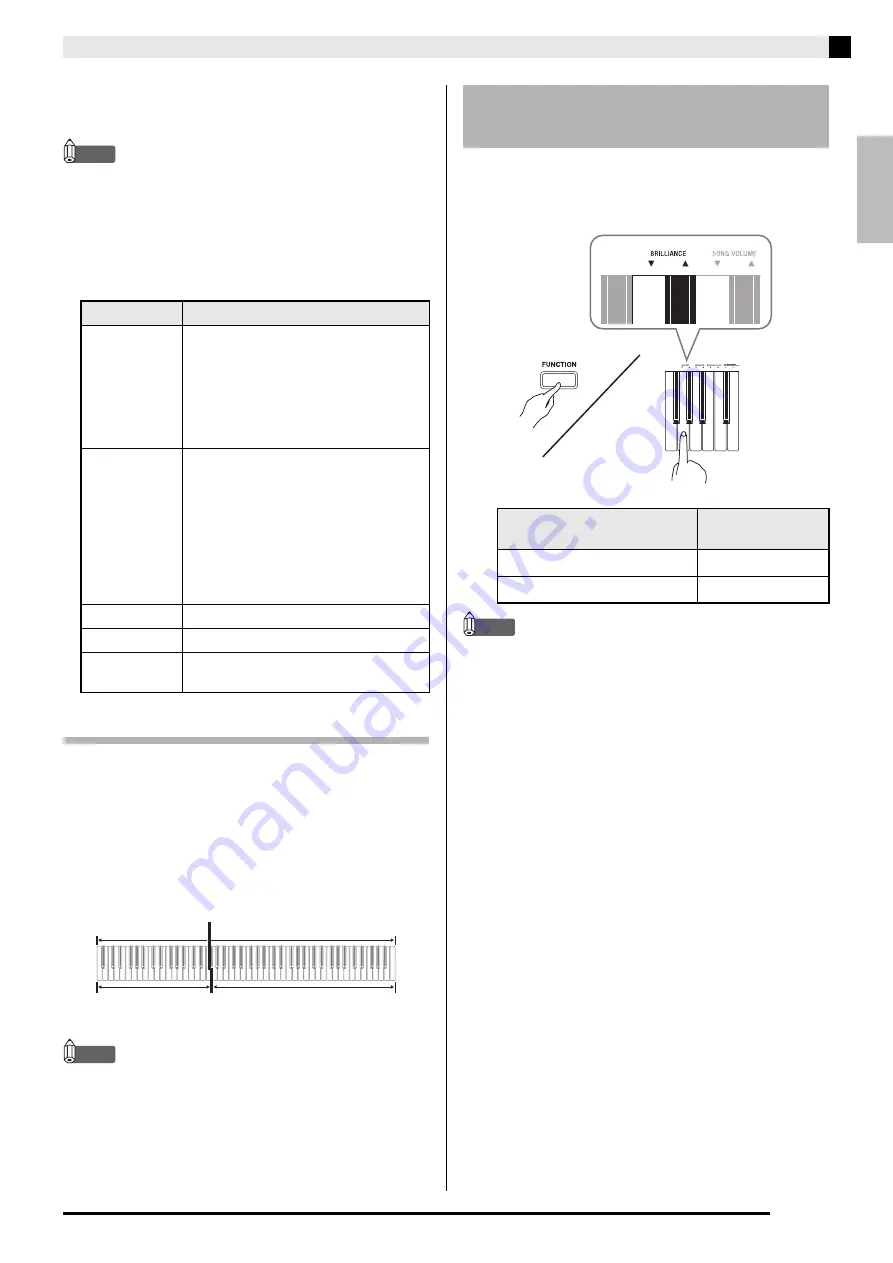
English
Playing with Different Tones
E-7
3.
Use the
VOLUME
controller to adjust the
volume.
NOTE
• Of the Digital Piano’s 18 built-in tones, the first five
are grand piano tone. Each tone has its own
distinctive merits, so you should select the tone that
suits the song you are playing along with or your
own personal preferences. The
MODERN
,
CLASSIC
, and
MELLOW
tones are assigned to
buttons for quick and easy selection.
Bass Tones (BASS 1, BASS 2)
Selecting either of the two BASS (LOWER) tones (1 or
2) in step 2 of the above procedure will assign the
selected bass tone to the low range (left side) of the
keyboard. The high range (right side) will be assigned
the tone that was selected when you pressed the
BASS 1 or BASS 2 key.
• BASS 1 and BASS 2 let you effectively split the
keyboard between two different tones.
NOTE
• To return the keyboard to a single tone, select any
tone other than BASS 1 or BASS 2.
• You cannot select BASS 1 or BASS 2 when recording
to Track 2.
1.
While holding down the
FUNCTION
button,
use the BRILLIANCE keys to specify a
brilliance value in the range of –3 to 0 to 3.
NOTE
• To return a tone to its initial default setting “0”,
press
T
and
S
at the same time.
Tone Name
Characteristics
MODERN
This tone provides a bright grand piano
sound. The volume and timbre of this
tone is quick to respond to different
keyboard pressures, and it has
relatively strong reverb. This tone is a
good choice for dynamic and lively
performances.
CLASSIC
This is a natural piano tone that closely
resembles the sound of an acoustic
grand piano. Reverb and other effects
are kept to a minimum in order to
enhance the impact of piano pedals
operations (acoustic resonance), for
musically delicate expressions. This
tone is a good choice for lesson and
practice sessions.
MELLOW
Warm and mellow piano tone
BRIGHT
Bright and clear piano tone
VARIATION
Piano tone optimized for playing along
with accompaniment
Split Point
Low Range
High Range
BASS 1
PIPE ORGAN
(Currently selected tone.)
To adjust the brilliance of a
tone
For this type of sound:
Press this keyboard
key:
Mellower and softer
T
Brighter and harder
S










































