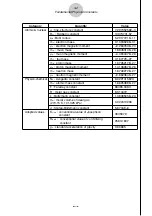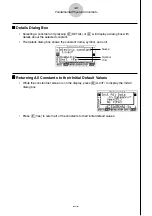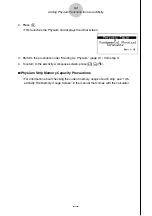20051201
5 Calling Physium Functions from an eActivity
You can call Physium functions from an eActivity by including a “Physium strip” in the
eActivity file.
This section explains how to insert a Physium strip into an eActivity file, and how to use
inserted a Physium strip. For details about eActivity operations, see “Chapter 10 eActivity” in
the manual that comes with the calculator.
k
k
k
k
k
Inserting a Physium Strip into an eActivity File
The following procedure assumes that the eActivity file into which you want to insert the
Physium strip is already open. For information about creating a new file and other basic
eActivity operations, see “Basic eActivity File Operation” (page 10-1-5) in the manual that
comes with the calculator.
u
u
u
u
u
To insert a Physium Strip into an eActivity file
1. On the eActivity workspace screen, move the cursor the location where you want to insert
the Physium strip.
2. Press
2
(STRP).
• This will display a dialog box with a list of insertable strips.
3. Use
f
and
c
to move the highlighting to the Physium strip you want to insert.
5-1
Calling Physium Functions from an eActivity
20060601