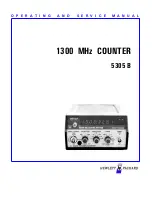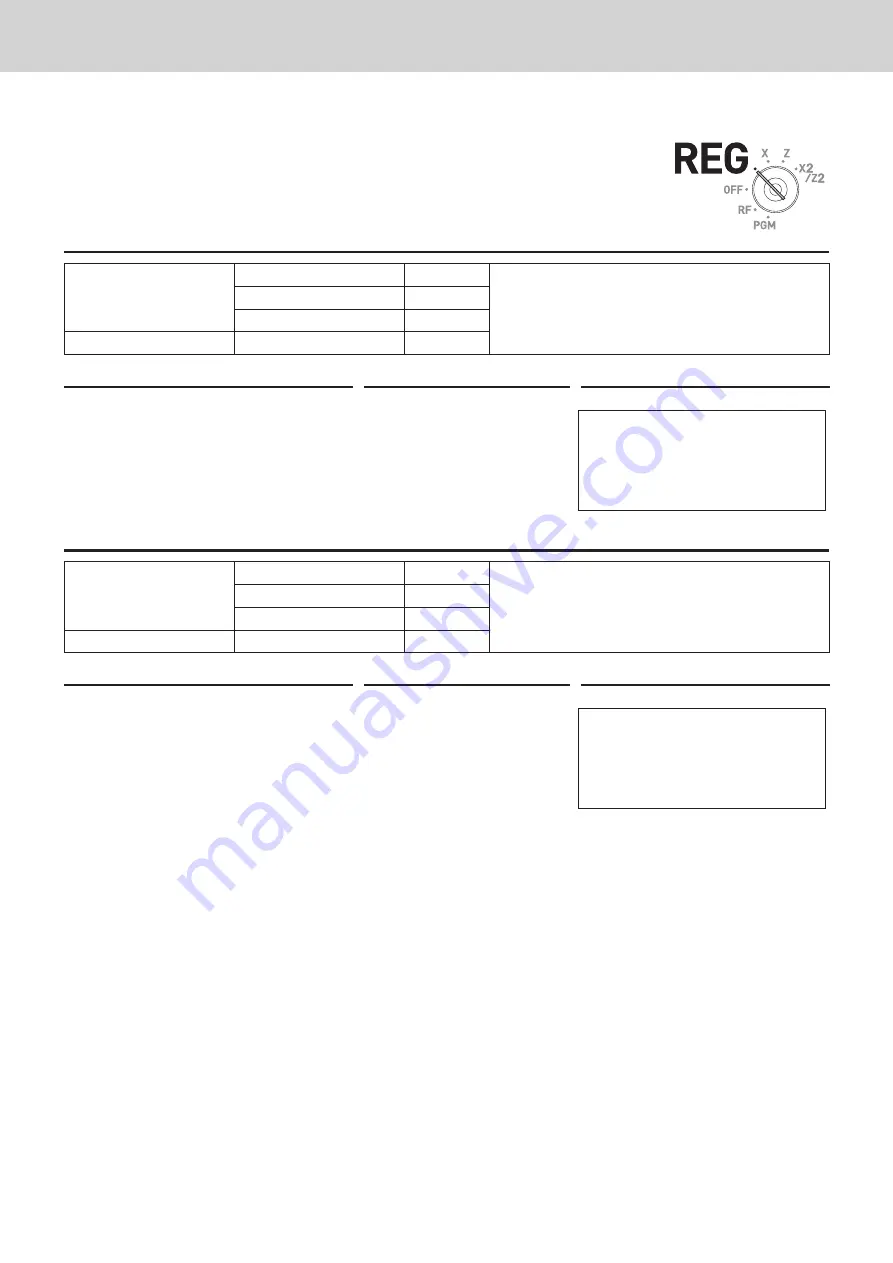
E-60
Advanced programmings and registrations
Single item cash sales
A department key or a PLU programmed as single item sale status finalizes the
transaction as soon as it is registered. This feature can be used only in cash
sales. To program single item sales status see page E-32.
Sample operation 1: Simple single item sale
Item
Dept. 01
$1.00
Dept. 01 is programmed as single item sale and unit
price is not preset.
Quantity
1
Preset
Single item
Payment
Cash
$1.00
Step
Operation
Printout
1
Enter the unit price then press cor-
responding department key. The
transaction is finalized immediately
after the department key depres-
sion.
1
'
!
1 DEPT001
$1.00
TL
$1.00
CASH
$1.00
Sample operation 2: Single item sale with multiplication
Item
Dept. 01
$1.00
Selling three pieces of items of dept. 01 in which
unit price $1.00 and single item sale status is pre-
programmed.
Quantity
3
Preset
Single item
Payment
Cash
$3.00
Step
Operation
Printout
1
Enter the quantity and press
x
key for multiplication.
3x
3 DEPT001
$3.00
TL
$3.00
CASH
$3.00
2
Press corresponding department
key. The transaction is finalized im
-
mediately.
!