Reviews:
No comments
Related manuals for SE-S2000
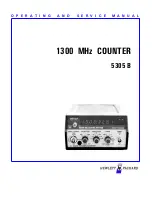
5305 B
Brand: HP Pages: 48

QT-8000C
Brand: Casio Pages: 3

QT-6600
Brand: Casio Pages: 4

QT-2100
Brand: Casio Pages: 22

115cx
Brand: Royal Pages: 57

E5-648-C242 Series
Brand: Eaton Pages: 24

ECR 6900
Brand: Olivetti Pages: 51

CR6X
Brand: ACLAS Pages: 7

ER-230 Series
Brand: Sam4s Pages: 56

ER-150II
Brand: Sam4s Pages: 3

CM 812
Brand: Olympia Pages: 18

GE Series
Brand: HANYOUNG NUX Pages: 8

T21
Brand: HANYOUNG NUX Pages: 4

VSC-01
Brand: Vessel Pages: 36

AL-400
Brand: TOWA Pages: 6

SX-590II
Brand: TOWA Pages: 68

ergo online
Brand: Posnet Pages: 2

Bingo Online
Brand: Posnet Pages: 2

















