Reviews:
No comments
Related manuals for QT-2100
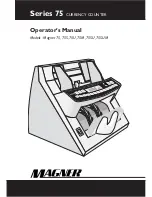
75
Brand: Magner Pages: 34

VM107
Brand: Velleman Modules Pages: 24

PAX LITE PAXLCR00
Brand: red lion Pages: 12

SER-6500
Brand: Samsung Pages: 7

ER-265
Brand: Samsung Pages: 5

ER-285
Brand: Samsung Pages: 5
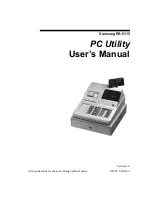
ER-5115
Brand: Samsung Pages: 23

ER-4915
Brand: Samsung Pages: 36

ER-290
Brand: Samsung Pages: 59

ER-700
Brand: Samsung Pages: 68

SAM52
Brand: Samsung Pages: 74

ER-5100
Brand: Samsung Pages: 77

ER-51XX
Brand: Samsung Pages: 93

ER-5100
Brand: Samsung Pages: 92
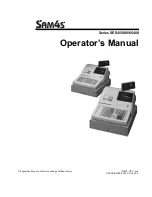
Sam4s SER-6500II Series
Brand: Samsung Pages: 118

ER-550
Brand: Samsung Pages: 164

ER-650
Brand: Samsung Pages: 255

650F
Brand: ECR Pages: 37

















