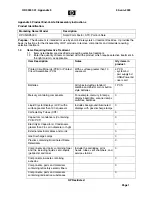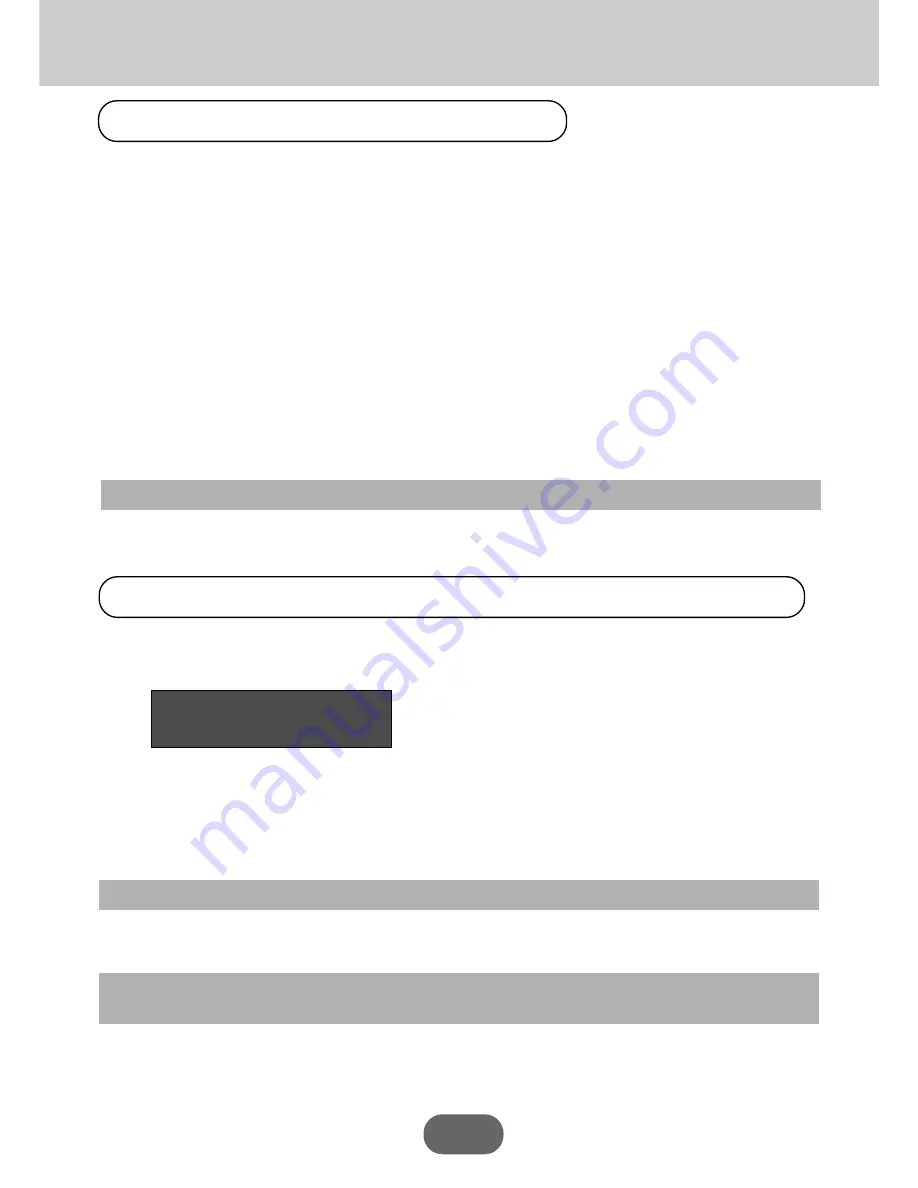
80
In case of power failure…
If the power supply to the cash register is cut by a power failure or any other reason, simply wait for power
to be restored. The details of any on-going transaction as well as all sales data in memory are protected by
the memory backup batteries.
• Power failure during a registration
The subtotal for items registered up to the power failure is retained in memory. You will be able to continue
with the registration when power is restored.
• Power failure during printing a READ/RESET report
The data already printed before the power failure is retained in memory. You will be able to issue a report
when power is restored.
• Power failure during printing of a receipt and the journal
Printing will resume after power is restored. A line that was being printed when the power failure occurred
is printed in full.
• Other
The power failure symbol is printed and any item that was being printed when the power failure occurred
is reprinted in full.
Important!
Once receipt/journal printing or printing of a report starts, it can be stopped only by interruption of
power to the cash register.
About the low battery indicator…
The following shows the low battery indicator.
l º00
If this indicator appears when you switch the cash register on, it can mean one of three things:
• No memory backup batteries are loaded in the cash register.
• The power of the batteries loaded in the unit is below a certain level.
• The batteries loaded in the unit are dead.
To clear this sign, press
c
key.
Important!
Whenever the low battery indicator appears on the display, load a set of three new batteries as soon as
possible. If there is a power failure or you unplug the cash register when this indicator appears, you
will lose all of your sales data and settings.
BE SURE TO KEEP THE POWER CORD OF THE CASH REGISTER
PLUGGED IN WHENEVER YOU REPLACE THE BATTERIES.
When the L sign appears on the display
Troubleshooting
Summary of Contents for PCR-360
Page 2: ...Introduction 2 ...