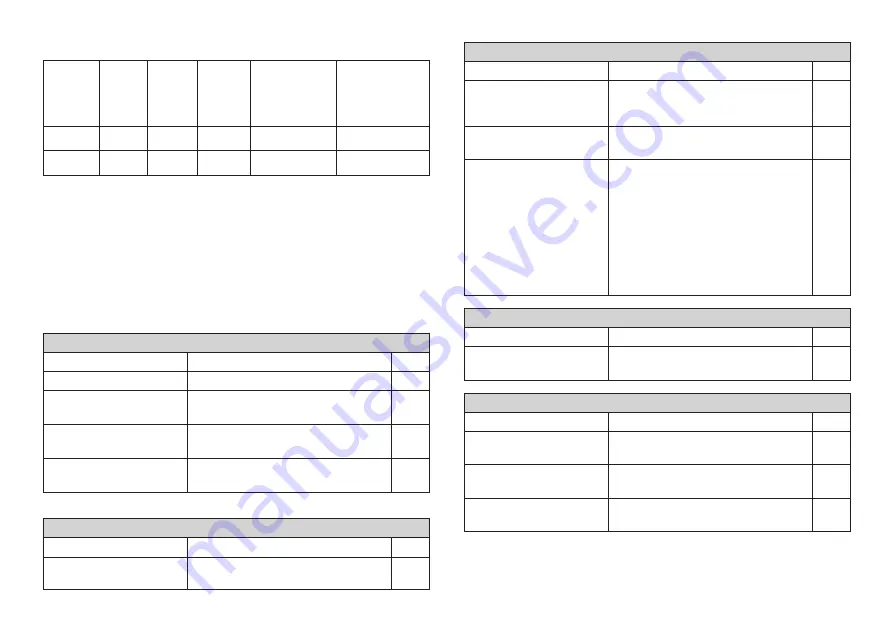
E-23
*1 The check digit is automatically calculated in accordance with input data.
For EAN-13 and EAN-8, the check digit is appended at the end of the printed
digits.
*2 The number of digits printed below a bar code equals the input characters
plus automatically appended characters.
*3 An error message is displayed whenever there are insufficient digits. The
unit will not allow input of too many digits.
Troubleshooting
•
Power Supply
•
Text Input
Replace batteries.
Adjust display contrast.
Remove batteries and reload them
correctly.
Make sure the AC adaptor is
connected correctly.
Nothing appears on the display.
Possible Causes
Action
Page
E-6
E-21
E-6
E-7
FUNC key has been
pressed.
Press ESC to clear FUNC key
operation.
Cannot input text.
Possible Causes
Action
Page
E-9
Tape cartridge
compartment cover is not
closed completely.
No more tape left in the
cartridge.
Tape jam
Securely close the cover.
Replace the tape cartridge with a
new one.
Remove the tape cartridge and pull
out the jammed tape by hand. Cut off
excess tape with scissors, and
carefully replace the cartridge into
the label printer.
Important!
Never allow the tape outlet to
become blocked and never touch
tape as it is being fed during printing.
Tape comes out when PRINT is pressed, but nothing is printed on it.
Possible Causes
Action
Page
Only blank spaces were
input.
Input the text you want to print.
Tape does not come out when PRINT is pressed.
Possible Causes
Action
Page
E-7
E-7
E-7
E-9
Printing is blurred, blotched, broken, etc.
Possible Causes
Action
Page
Improper print density
setting
Improper loading of the
cartridge
Dirty printer head or
rubber roller
Adjust the print density setting.
Remove the tape cartridge and
reload it correctly.
Clean the printer head and roller.
E-17
E-7
E-21
Bar Code Specifications
Low batteries
Improper display contrast
setting
Batteries loaded
incorrectly
AC adaptor is not
connected correctly.
Automatically
Bar code
Check
Input
Assigned
Input
Type
Digit *1
Digit *2
Digits *3
Number of Digits
Characters
(Check Digit *1)
EAN-13
Yes
13
12
1
Numerals (0 ~ 9)
EAN-8
Yes
8
7
1
Numerals (0 ~ 9)
Summary of Contents for KL-7200E
Page 1: ...KL 7200E User s Guide...
Page 27: ...E 26 Alpha Characters Symbols...






































