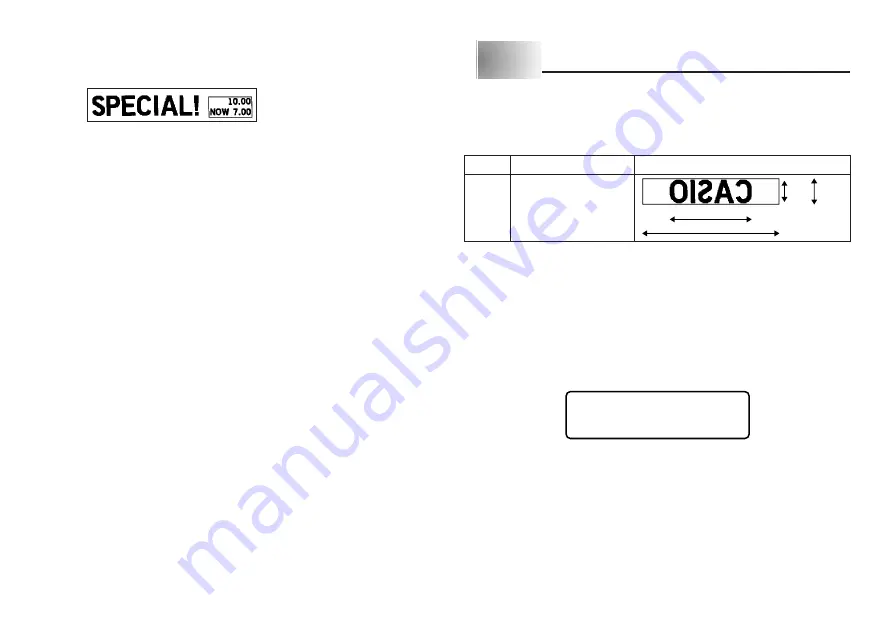
E-20
Printing a Bargain Label
The following example shows how you can print a discount label that calculates
a mark down rather than a currency conversion.
Label for 30% discount
To perform the calculation and print the label
CURRENCY A
NOW
CURRENCY B
(Blank)
RATE
0.7 (–30%)
ROUND
2 (Round to two decimal places)
FORMAT
1
PRINT B
→
A
1. Press FUNC SPACE (RATE), input the value that the original price should
be multiplied by in order to produce the discounted price, and then press
SET.
•
In our example, we want to produce a 30% (.30) discount, so we specify a
multiplier of .70.
2. Press FUNC CAPS (FORMAT).
3. Use
H
or
J
to select CUR, and then press SET.
4. Input the name of Currency A (CURR A), and then press SET (“NOW” in this
example).
5. In this example, make sure Currency B (CURR B) is blank (nothing is input),
and then press SET.
6. Press FUNC CAPS (FORMAT).
7. Use
H
or
J
to select RND, and then press SET.
8. Use
H
or
J
to select the rounding (2 in this example), and then press SET.
9. Press FUNC CAPS (FORMAT) to set the format.
10.Use
H
or
J
to select FMT, and then press SET.
11. Use
H
or
J
to select the number of the format you want to use, and then
press SET.
12.Input the text you want to use (“SPECIAL!” in this example).
13.Press FUNC SYMBOL (PRINT B
→
A), input the original price (10.00 in this
example), and then press SET.
Type
ST-15
Example
Maximum Stamp Size
5.5cm
9.3cm
5.5cm
18mm
10mm
Part 9
Stamp Printing
The stamp printing feature lets you print on special stamp tape. You can then
attach the finished stamp tape to an optionally available stamp holder to create
your own original pre-inked stamps. The following is the type of stamp holder
currently available for use with stamp tapes.
Note the following important points about stamp printing.
•
Stamp printing prints text in mirror image.
•
You can perform stamp printing only when 18mm is specified as the tape width.
•
An error message “STAMP ERROR!” appears on the display and the Label
Printer refuses to print whenever you try to print text that is longer than the
maximum length you specify.
To print a stamp tape
1. Input the text you want to print.
2. Press FUNC and then 2 (STAMP).
P R I N T ?
•
An error message (page E-24) appears if the text that you input in step 1 is
too long to fit within the maximum length you specified.
3. Press SET to print the stamp tape or ESC to abort the print operation and
return to the text input display in step 1.
•
After the printing is complete, the Label Printer returns to the input display in
step 1.
4. Cut off the tape and affix it to the optional stamp holder.
•
See the instructions that come with the optional stamp holder for information
about how to attach the stamp tape.
Summary of Contents for KL-7200E
Page 1: ...KL 7200E User s Guide...
Page 27: ...E 26 Alpha Characters Symbols...









































