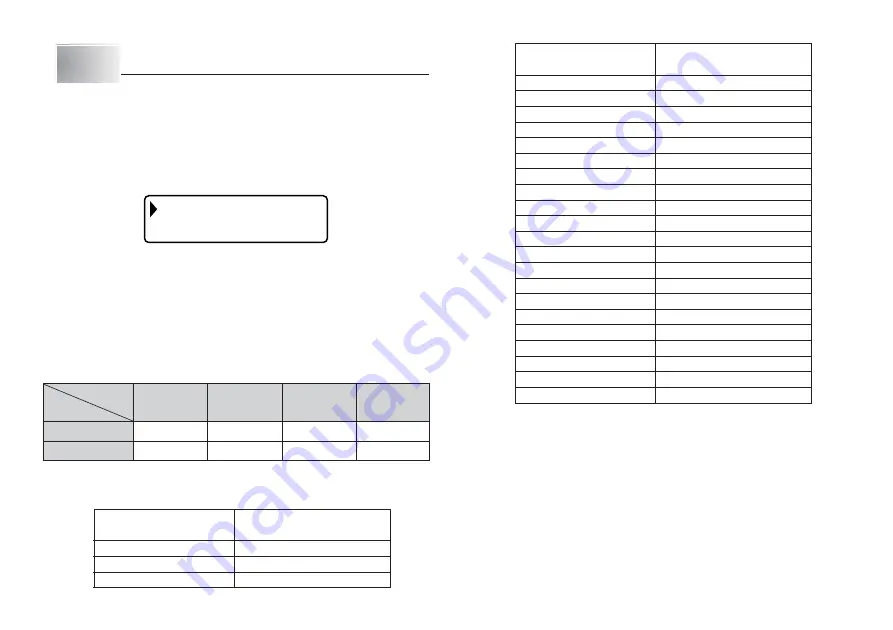
E-15
tape size
Part 5
Character Size, Text Effects and Character Styles
This part of the manual explains how to set the size of characters.
It also tells you how to assign text effects like underlining, shading, and box
printing, and how to select character styles like normal, bold, and outline.
•
If a sentence is divided into multiple blocks, you will be able to select either
“ONE BLOCK” or “ALL BLOCKS” for the application of Character Size, Text
Effects, and Character Styles settings.
O E B L O C K
B L O C K S
N
L
L
A
Character Size
There are two methods you can use to set the character size: AUTO and
MANUAL. With AUTO, character size is set automatically in accordance with
the tape size you are using and the number of lines you are printing. MANUAL
lets you set the character size manually.
The following table shows how AUTO decides which character size to use.
Number of lines/tape size
The following table shows the 24 characters sizes that are available with MANUAL
size setting.
Character size changes are applied to printed text only. The size of the displayed
text does not change.
Important!
•
The character size setting is applied to all of the characters within the block.
You cannot make multiple specifications for specific characters.
•
The maximum character size you can print depends on the size of the tape
you have loaded in the Label Printer and the number of lines of text you are
printing. If the character size you specify is greater than the maximum
characters size limit, the Label Printer automatically adjust your text vertically
to fit as shown in the tables below. The message “TOO MANY LINES!” appears
on the display when the character size has been adjusted.
Character Size Indicator
Actual Size
(Vertical
×
Horizontal mm)
1
×
4
3mm
×
12mm
1
×
5
3mm
×
15mm
1
×
6
3mm
×
18mm
2
×
1
6mm
×
3mm
2
×
2
6mm
×
6mm
2
×
3
6mm
×
9mm
2
×
4
6mm
×
12mm
2
×
5
6mm
×
15mm
2
×
6
6mm
×
18mm
3
×
1
9mm
×
3mm
3
×
2
9mm
×
6mm
3
×
3
9mm
×
9mm
3
×
4
9mm
×
12mm
3
×
5
9mm
×
15mm
3
×
6
9mm
×
18mm
4
×
1
12mm
×
3mm
4
×
2
12mm
×
6mm
4
×
3
12mm
×
9mm
4
×
4
12mm
×
12mm
4
×
5
12mm
×
15mm
4
×
6
12mm
×
18mm
6mm
9mm
12mm
18mm
1 line
1
×
1
2
×
2
3
×
3
4
×
4
2 lines
—
—
1
×
1
1
×
1
Character Size Indicator
Actual Size
(Vertical
×
Horizontal mm)
1
×
1
3mm
×
3mm
1
×
2
3mm
×
6mm
1
×
3
3mm
×
9mm
number
of lines
















































