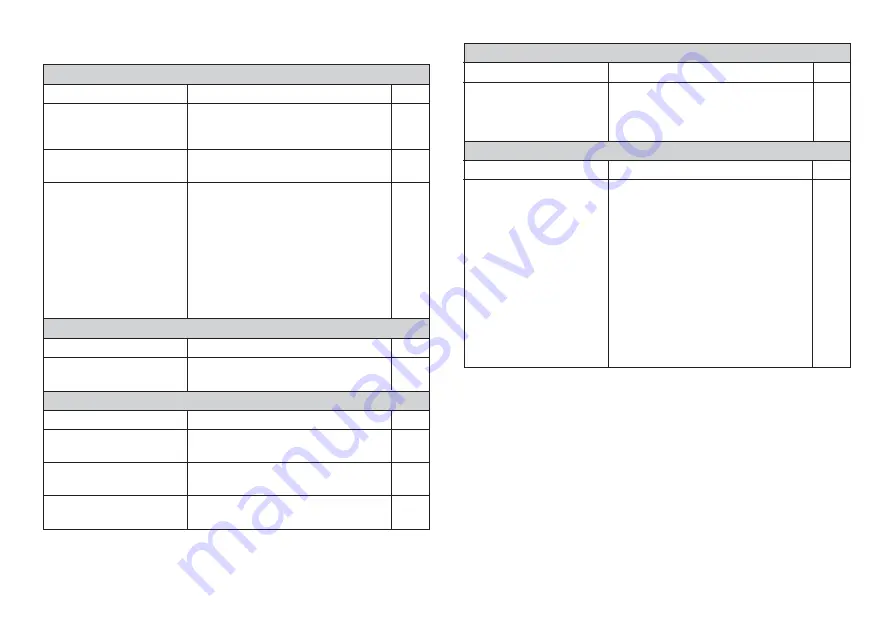
E-25
Tape cartridge
compartment cover is not
closed completely.
No more tape left in the
cartridge.
Tape jam
Securely close the cover.
Replace the tape cartridge with a
new one.
Remove the tape cartridge and pull
out the jammed tape by hand. Cut off
excess tape with scissors, and
carefully replace the cartridge into
the label printer.
Important!
Never allow the tape outlet to
become blocked and never touch
tape as it is being fed during printing.
Tape does not come out when PRINT is pressed.
Possible Causes
Action
Page
E-9
E-9
E-9
Printing is blurred, blotched, broken, etc.
Possible Causes
Action
Page
Improper print density
setting
Improper loading of the
cartridge
Dirty printer head or
rubber roller
Adjust the print density setting.
Remove the tape cartridge and
reload it correctly.
Clean the printer head and roller.
E-22
E-9
E-23
Tape comes out when PRINT is pressed, but nothing is printed on it.
Possible Causes
Action
Page
Only blank spaces were
input.
Input the text you want to print.
E-10
•••••
Printing
Remove the tape cartridge and check
to make sure the ink ribbon is not
broken. Next, take up any slack in the
ink ribbon and then reload the tape
cartridge.
Important!
•
Before loading a tape cartridge into
the label printer, always make sure
you take up any slack in the ink
ribbon first.
•
If the ink ribbon is broken, you
must change to another tape
cartridge.
Tape cartridge loaded
while the ink ribbon is
slack.
Ink ribbon is being fed from the tape outlet along with the tape.
Possible Causes
Action
Page
E-9
Load a fresh set of AA-size alkaline
batteries (supplied by you).
Battery power is low or
the wrong type of
batteries are loaded in
the printer.
Printer powers down while printing is in progress.
Possible Causes
Action
Page
E-8







































