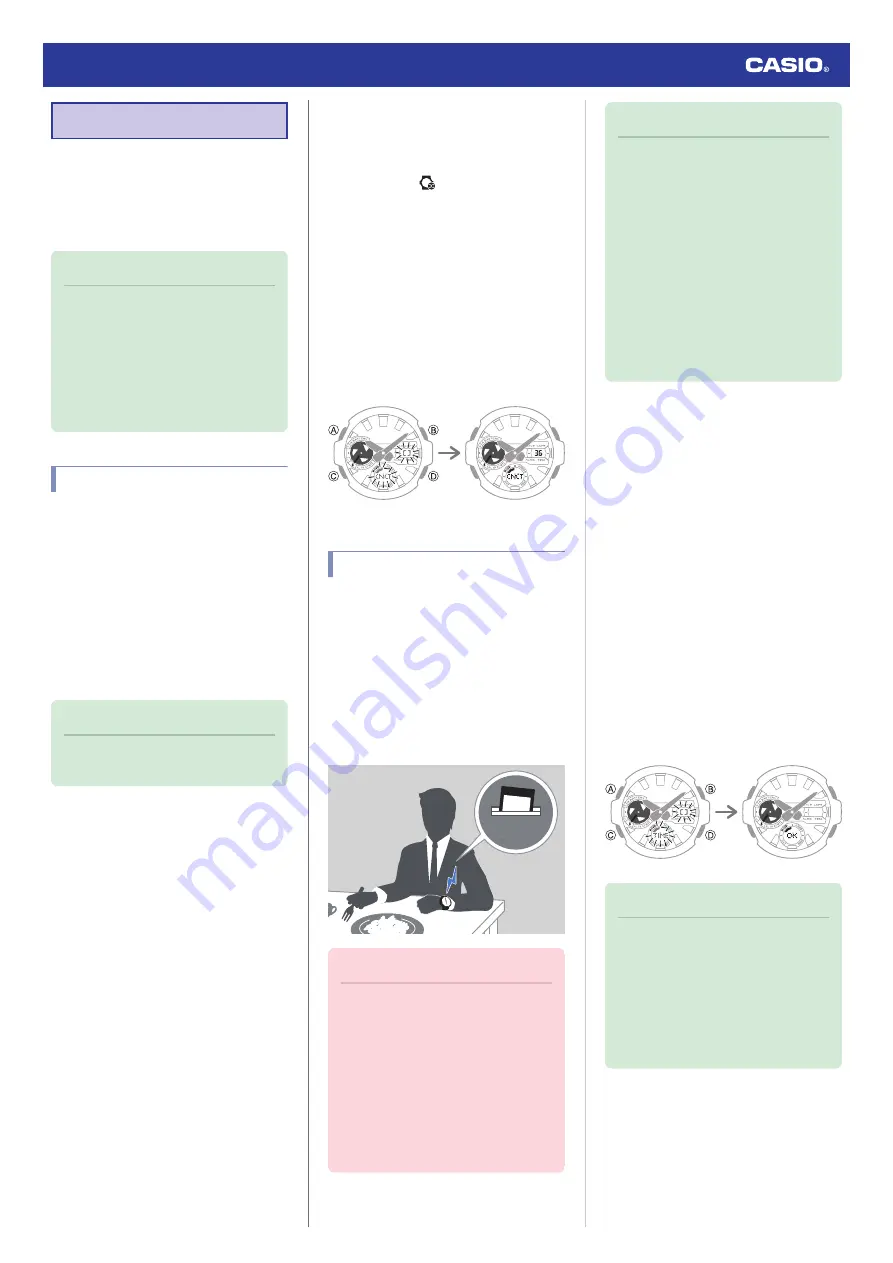
Linking with a Phone
While there is a Bluetooth connection
between the watch and phone (Mobile Link),
the watch’s current time setting is adjusted
automatically. You can also change the
watch’s other settings.
Note
●
This function is available only while G-
SHOCK Connected is running on the
phone.
●
This section describes watch and
phone operations.
X
: Watch operation
Y
: Phone operation
Getting Ready
To use your watch in combination with a
phone, you first need to pair them. Perform the
steps below to pair the watch with a phone.
●
A
Install the app on your phone.
In Google Play or the App Store, search for the
CASIO “G-SHOCK Connected” app and
install it on your phone.
●
B
Configure Bluetooth settings.
Enable the phone’s Bluetooth.
Note
●
For details about setting procedures,
see your phone documentation.
●
C
Pair the watch with a phone.
Before you can use the watch in combination
with a phone, you first need to pair them.
1.
Move the phone to be paired with close to
(within one meter of) the watch.
2.
Y
Tap the “G-SHOCK Connected” icon.
3.
Y
Perform the operation shown on the
screen of the phone to be paired with.
●
If your phone is already paired with a
watch, tap
, tap the item for
connecting with a new watch, and then
tap this watch’s name.
●
If a pairing prompt message appears,
perform the operation shown on the
phone screen.
●
If pairing fails for some reason, [ERR]
will appear on the display momentarily
and then the watch will return to the
Timekeeping Mode. Perform the pairing
procedure again from the beginning.
Pairing complete.
Pairing started.
Auto Time Adjustment
Your watch will connect with a phone at preset
times each day and adjust its time settings
automatically.
●
Using Auto Adjust
Your watch adjusts its time setting four times
a day according to a preset schedule. If you
leave your watch in the Timekeeping Mode, it
will perform the adjustment operation
automatically as you go about your daily life,
without any operation required by you.
12:30
Important!
●
The watch may not be able to perform
auto time adjustment under the
conditions described below.
ー
While the watch is too far away from
its paired phone
ー
While communication is not possible
due to radio interference, etc.
ー
While the phone is updating its
system
ー
While G-SHOCK Connected is not
running on the phone
Note
●
If the watch does not indicate the
correct time even if is able to connect
with a phone, adjust the hand
positions.
l
●
If there is a World Time City specified
with G-SHOCK Connected, its time will
also be adjusted automatically.
●
The watch will connect with the phone
and perform auto time adjustment at
around 12:30 a.m., 6:30 a.m., 12:30
p.m. and 6:30 p.m. The connection is
automatically terminated after auto
time adjustment is complete.
●
Triggering Immediate Time Adjustment
The watch’s time setting will be adjusted
automatically whenever you establish a
connection between the watch and a phone.
Whenever you want to trigger immediate time
adjustment, perform the procedure below to
connect with a phone.
1.
X
Enter the Timekeeping Mode.
l
2.
Move the phone close to (within one meter
of) the watch.
3.
X
Press (D).
[TIME] flashes to indicate that the watch
has started the connection operation.
Once the watch and phone are
connected, [OK] will appear, and then the
watch will adjust its time setting based on
information from the phone.
After time
adjustment
Trying to connect
Note
●
The connection is terminated
automatically after time adjustment is
complete.
●
If time adjustment fails for some
reason, [ERR] will appear.
●
[RCVD] flashes when the receive
operation starts, and [RCVD] appears
after it is complete.
Watch Operation Guide 5657
10

























