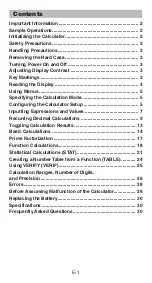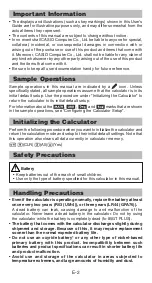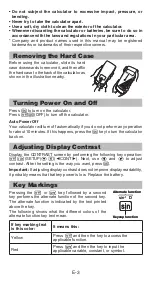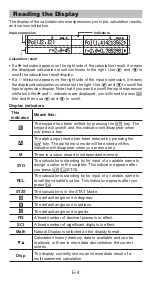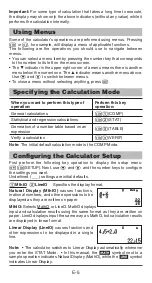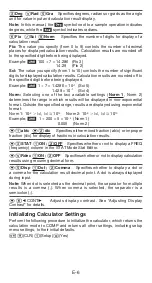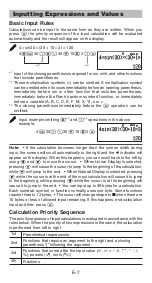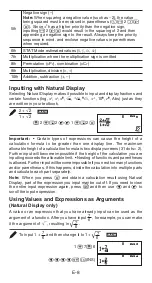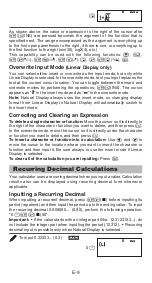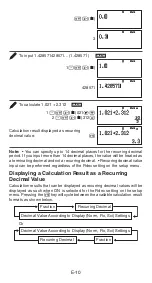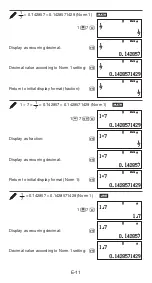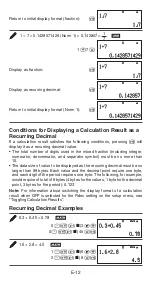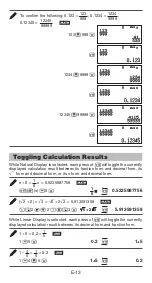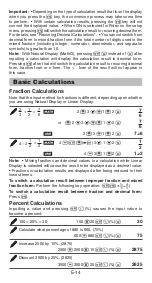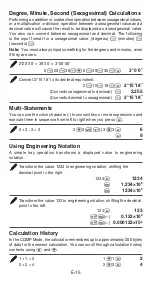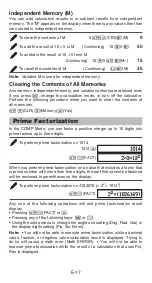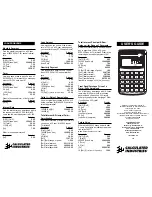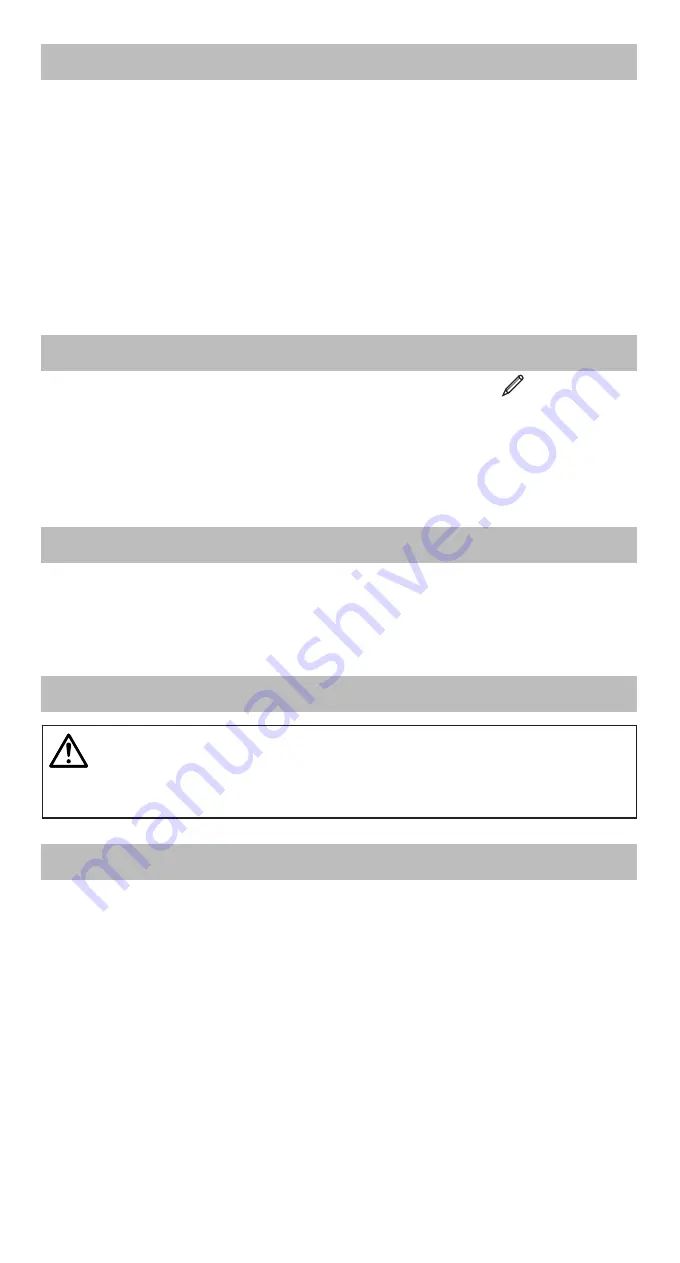
E-2
Important Information
• The displays and illustrations (such as key markings) shown in this User’s
Guide are for illustrative purposes only, and may differ somewhat from the
actual items they represent.
• The contents of this manual are subject to change without notice.
• In no event shall CASIO Computer Co., Ltd. be liable to anyone for special,
collateral, incidental, or consequential damages in connection with or
arising out of the purchase or use of this product and items that come with
it. Moreover, CASIO Computer Co., Ltd. shall not be liable for any claim of
any kind whatsoever by any other party arising out of the use of this product
and the items that come with it.
• Be sure to keep all user documentation handy for future reference.
Sample Operations
Sample operations in this manual are indicated by a
icon. Unless
specifically stated, all sample operations assume that the calculator is in its
initial default setup. Use the procedure under “Initializing the Calculator” to
return the calculator to its initial default setup.
For information about the
,
1
,
B
, and
*
marks that are shown
in the sample operations, see “Configuring the Calculator Setup”.
Initializing the Calculator
Perform the following procedure when you want to initialize the calculator and
return the calculation mode and setup to their initial default settings. Note that
this operation also clears all data currently in calculator memory.
(CLR)
(All)
(Yes)
Safety Precautions
Battery
• Keep batteries out of the reach of small children.
• Use only the type of battery specified for this calculator in this manual.
Handling Precautions
•
Even if the calculator is operating normally, replace the battery at least
once every two years (R03 (UM-4)), or three years (LR44 (GPA76)).
A dead battery can leak, causing damage to and malfunction of the
calculator. Never leave a dead battery in the calculator. Do not try using
the calculator while the battery is completely dead (fx-85GT PLUS).
•
The battery that comes with the calculator discharges slightly during
shipment and storage. Because of this, it may require replacement
sooner than the normal expected battery life.
•
Do not use an oxyride battery* or any other type of nickel-based
primary battery with this product. Incompatibility between such
batteries and product specifications can result in shorter battery life
and product malfunction.
•
Avoid use and storage of the calculator in areas subjected to
temperature extremes, and large amounts of humidity and dust.