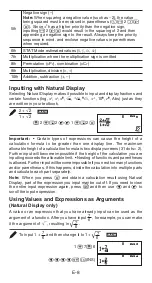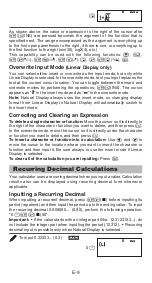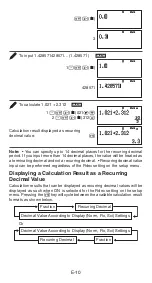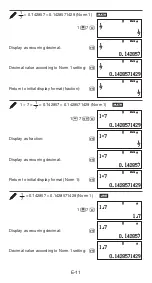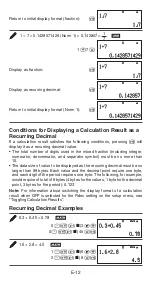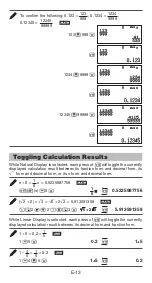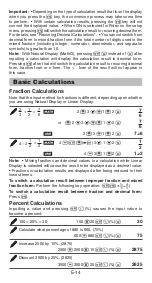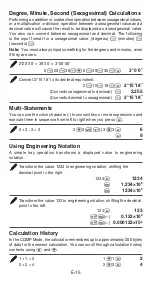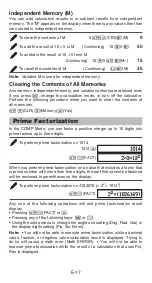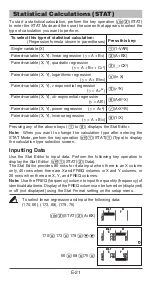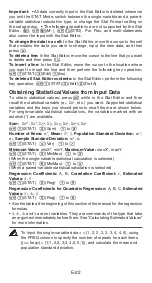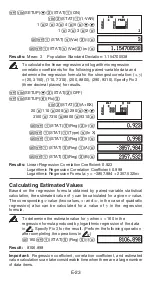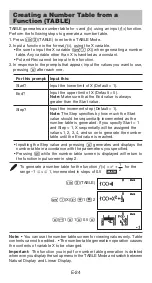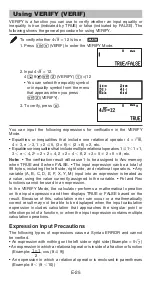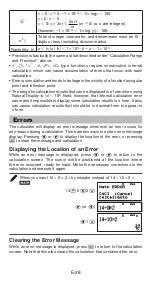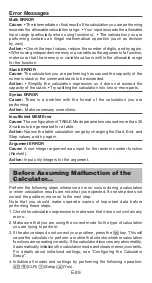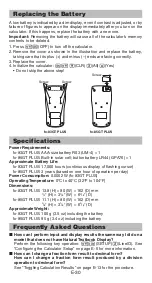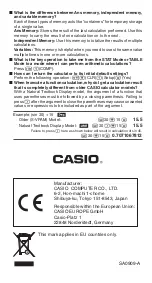E-22
Important:
• All data currently input in the Stat Editor is deleted whenever
you exit the STAT Mode, switch between the single-variable and a paired-
variable statistical calculation type, or change the Stat Format setting on
the setup menu. • The following operations are not supported by the Stat
Editor:
;
,
;
(M–),
B
(STO). Pol, Rec, and multi-statements
also cannot be input with the Stat Editor.
To change the data in a cell:
In the Stat Editor, move the cursor to the cell
that contains the data you want to change, input the new data, and then
press
.
To delete a line:
In the Stat Editor, move the cursor to the line that you want
to delete and then press
)
.
To insert a line:
In the Stat Editor, move the cursor to the location where
you want to insert the line and then perform the following key operation:
(STAT)
(Edit)
(Ins).
To delete all Stat Editor contents:
In the Stat Editor, perform the following
key operation:
(STAT)
(Edit)
(Del-A).
Obtaining Statistical Values from Input Data
To obtain statistical values, press
while in the Stat Editor and then
recall the statistical variable (
S
x
,
3
x
2
, etc.) you want. Supported statistical
variables and the keys you should press to recall them are shown below.
For single-variable statistical calculations, the variables marked with an
asterisk (*) are available.
Sum:
3
x
2
*,
3
x
*,
3
y
2
,
3
y
,
3
xy
,
3
x
3
,
3
x
2
y
,
3
x
4
(STAT)
(Sum)
to
Number of Items:
n
*,
Mean:
M
*,
N
,
Population Standard Deviation:
S
x
*,
S
y
,
Sample Standard Deviation:
s
x
*, s
y
(STAT)
(Var)
to
Minimum Value:
minX*, minY,
Maximum Value:
maxX*, maxY
(STAT)
(MinMax)
to
(When the single-variable statistical calculation is selected)
(STAT)
(MinMax)
to
(When a paired-variable statistical calculation is selected)
Regression Coefficients:
A, B,
Correlation Coefficient:
r
,
Estimated
Values:
K
,
L
(STAT)
(Reg)
to
Regression Coefficients for Quadratic Regression:
A, B, C,
Estimated
Values:
K
1
,
K
2
,
L
(STAT)
(Reg)
to
• See the table at the beginning of this section of the manual for the regression
formulas.
•
K
,
K
1
,
K
2
and
L
are not variables. They are commands of the type that take
an argument immediately before them. See “Calculating Estimated Values”
for more information.
To input the single-variable data
x
= {1, 2, 2, 3, 3, 3, 4, 4, 5}, using
the FREQ column to specify the number of repeats for each items
({
x
n
; freq
n
} = {1;1, 2;2, 3;3, 4;2, 5;1}), and calculate the mean and
population standard deviation.
2
2