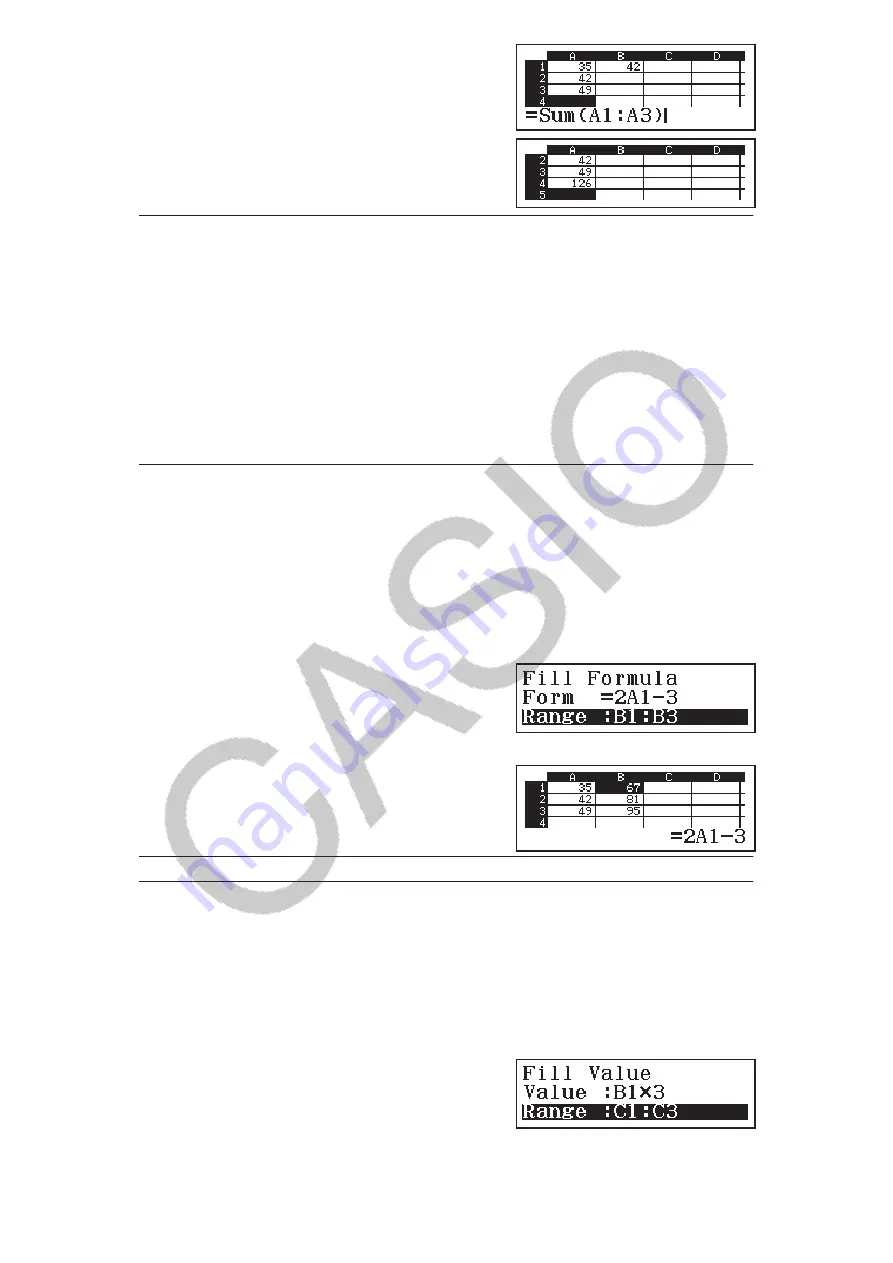
(=)
(
Sum)
(A)
(:)
(A)
3. Press
.
Batch Inputting the Same Formula or Constant into
Multiple Cells
You can use the procedures in this section to input the same formula or
constant into a specific series of cells. Use the Fill Formula command to
batch input a formula, or Fill Value to batch input a constant.
Note:
If the input formula or constant includes a relative reference, the
relative reference will be input in accordance with the upper left cell of the
specified range. If the input formula or constant includes an absolute
reference, the absolute reference will be input into all of the cells in the
specified range.
To batch input the same formula into a series of cells
Ex 4:
Continuing from Ex 1, batch input into cells B1, B2, and B3 a formula
that doubles the value of the cell to the left and then subtracts 3.
1. Move the cell cursor to cell B1.
2. Press
(Fill Formula).
• This displays a Fill Formula dialog box.
3. In the “Form” row, input the formula “=2A1–3”: 2
(A)
3
.
• Input of the equals symbol (=) at the beginning is not required.
4. Move the highlighting to the “Range” line and specify B1:B3 as the
range of the batch input.
*1
or
*2
*1 Language: Arabic *2 Language: English
5. To apply the input, press
.
• This inputs =2A1–3 into cell B1,
=2A2–3 into cell B2, and =2A3–3
into cell B3.
To batch input the same constant into a series of cells
Ex 5:
Continuing from Ex 4, batch input into cells C1, C2, and C3 the values
that are triple those of the cells to the left.
1. Move the cell cursor to cell C1.
2. Press
(Fill Value).
• This displays a Fill Value dialog box.
3. In the “Value” line, input the constant B1×3:
(B)
3
.
4. Move the highlighting to the “Range” line and specify C1:C3 as the
range of the batch input.
*1
or
*2
*1 Language: Arabic *2 Language: English
34










































