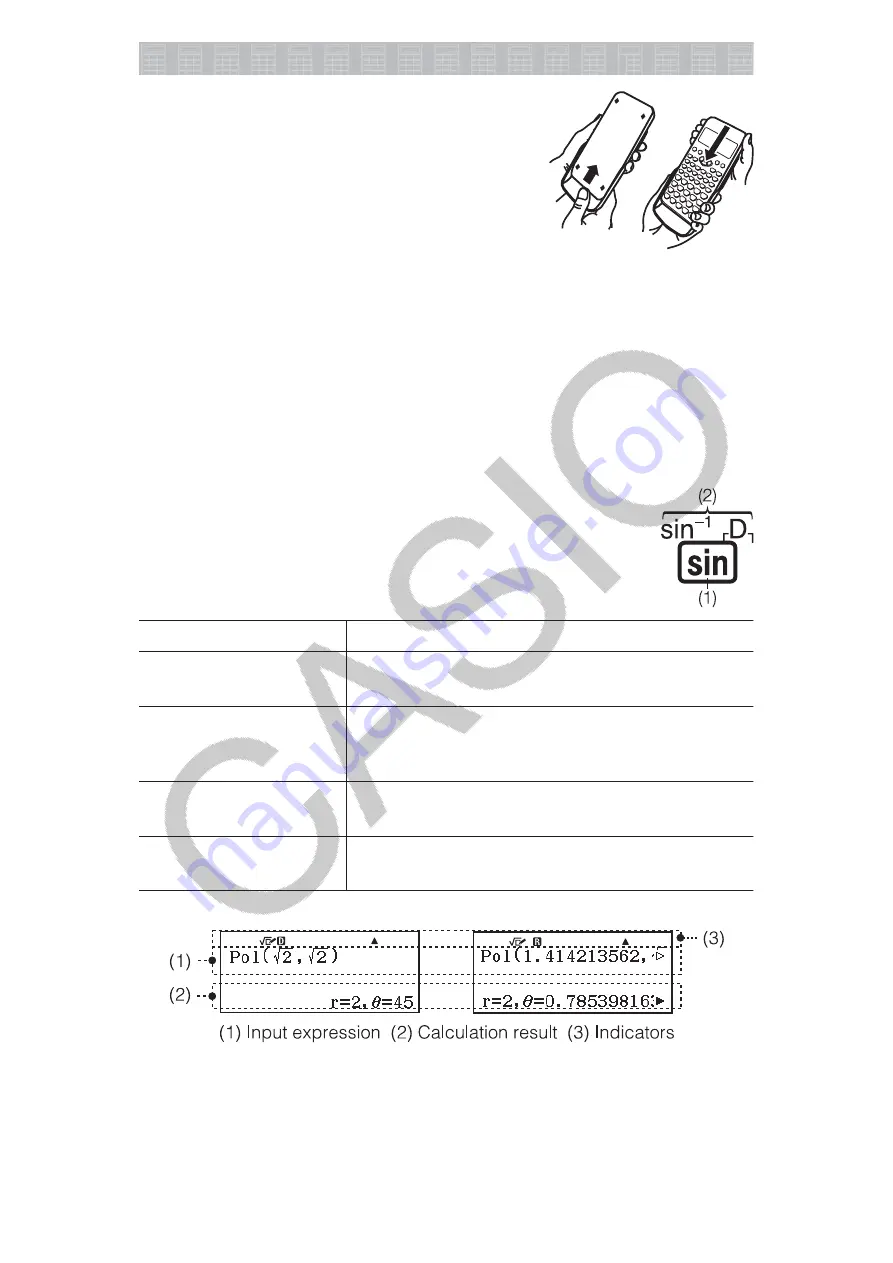
Getting Started
Before using the calculator, slide its hard case
downwards to remove it, and then affix the hard
case to the back of the calculator as shown in the
illustration nearby.
Turning Power On and Off
Press
to turn on the calculator. Press
(OFF) to turn off the calculator.
Note:
The calculator also will turn off automatically after approximately 10
minutes of non-use. Press the
key to turn the calculator back on.
Adjusting Display Contrast
Display the Contrast screen by performing the key operation below:
(SETUP)
(Contrast). Next, use
and
to adjust contrast.
After the setting is the way you want, press
.
Important:
If adjusting display contrast does not improve display
readability, it probably means that battery power is low. Replace the battery.
Key Markings
Pressing the
or
key followed by a second key
performs the alternate function of the second key. The alternate
function is indicated by the text printed above the key.
(1) Keycap function (2) Alternate function
This color:
Means this:
Yellow
Press
and then the key to access the
applicable function.
Red
Press
and then the key to input the
applicable variable, constant, function, or
symbol.
Purple (or enclosed in
purple
brackets)
Enter the Complex Mode to access the function.
Blue (or enclosed in
blue
brackets)
Enter the Base-N Mode to access the function.
Reading the Display
• If a
or
indicator appears on the right side of either the input
expression line or calculation result line, it means the displayed line
continues to the right. Use
and
to scroll the line display. Note that
if you want to scroll the input expression while both the
and
indicators are displayed, you will need to press
first and then use
and
to scroll.
3



















