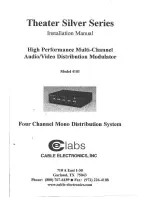E-6
k
Common and Natural Logarithms/
Antilogarithms ...................................................... 19
k
Square Roots, Cube Roots, Roots, Squares,
Cubes, Reciprocals, Factorials, Random Numbers,
π
, and Permutation/Combination ......................... 19
k
Angle Unit Conversion ......................................... 20
k
Coordinate Conversion (Pol (
x
,
y
), Rec (
r
,
)) ..... 20
k
Engineering Notation Calculations ....................... 21
Statistical Calculations ......................... 21
Standard Deviation .................................................. 21
Regression Calculations .......................................... 24
Technical Information ........................... 28
k
When you have a problem...... ............................. 28
k
Error Messages ................................................... 28
k
Order of Operations ............................................. 30
k
Stacks .................................................................. 31
k
Input Ranges ....................................................... 32
Power Supply ........................................ 34
Specifications ........................................ 37