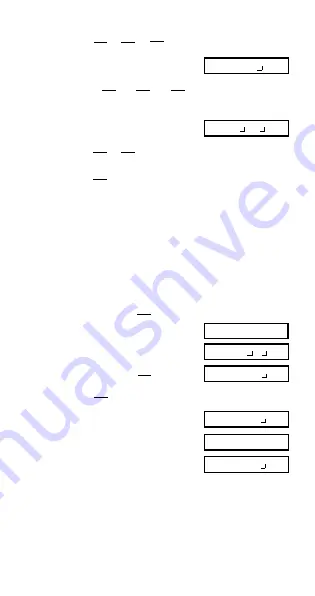
E-12
• Results of calculations that mix fraction and decimal val-
ues are always decimal.
u
Decimal
↔
Fraction Conversion
• Use the operation shown below to convert calculation
results between decimal values and fraction values.
• Note that conversion can take as long as two seconds
to perform.
1
2
•
Example 4:
1.6
2.1
1
C
2
+
1.6
=
•
Example 3:
2
C
4
=
2
4
1
2
1
5
2
3
13 15.
00
13
15
•
Example 1:
2
C
3
+
1
C
5
=
4 11 12.
00
•
Example 2:
3
1
4
3
C
1
C
4
+
1
C
2
C
3
=
2
3
1
4
11
12
C
C
0.5
00
1 2.
00
1 2.
00
1
2
•
Example 2:
↔
0.5 (Fraction
↔
Decimal)
1
C
2
=
2 3 4.
00
11 4.
00
•
Example 1:
2.75
2
(Decimal
→
Fraction)
2.75
=
2.75
C
A
B
3
4
11
4









































