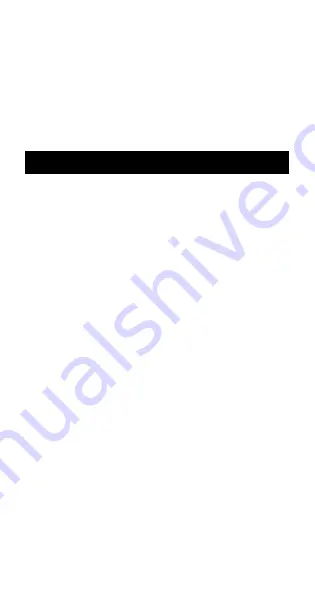
E-3
• The contents of this manual are subject to change with-
out notice.
• In no event shall CASIO Computer Co., Ltd. be liable to
anyone for special, collateral, incidental, or consequential
damages in connection with or arising out of the purchase
or use of these materials. Moreover, CASIO Computer
Co., Ltd. shall not be liable for any claim of any kind
whatsoever against the use of these materials by any
other party.
Handling Precautions
• Be sure to press the
5
key before using the calcu-
lator for the first time.
• Even if the calculator is operating normally, replace
the battery at least once every three years for the fx-
83MS/fx-85MS/fx-270MS/fx-300MS/fx-350MS, or at
least once every two years for the fx-82MS.
A dead battery can leak, causing damage to and mal-
function of the calculator. Never leave a dead battery in
the calculator.
• The battery that comes with this unit discharges
slightly during shipment and storage. Because of
this, it may require replacement sooner than the
normal expected battery life.
• Low battery power can cause memory contents to
become corrupted or lost completely. Always keep
written records of all important data.
• Avoid use and storage in areas subjected to tem-
perature extremes.
Very low temperatures can cause slow display response,
total failure of the display, and shortening of battery life.
Also avoid leaving the calculator in direct sunlight, near
a window, near a heater or anywhere else it might be
exposed to very high temperatures. Heat can cause dis-
coloration or deformation of the calculator’s case, and
damage to internal circuitry.
• Avoid use and storage in areas subjected to large
amounts of humidity and dust.
Take care never to leave the calculator where it might
be splashed by water or exposed to large amounts of
humidity or dust. Such conditions can damage internal
circuitry.




















