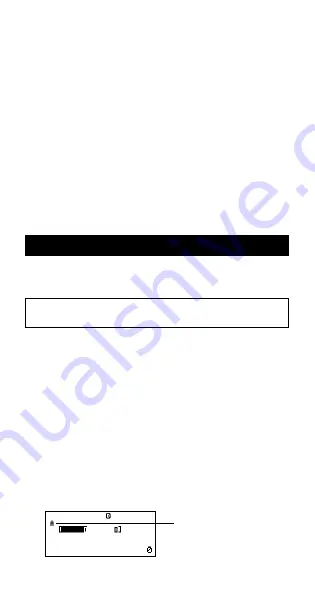
E-62
Note
• Certain functions and Start, End, Step value combinations can
cause number table generation to take a long time.
k
Number Table Screen
The number table screen shows
x
-values calculated using the
specified Start, End, and Step values, as well as the values obtained
when each
x
-value is substituted in the function
f
(
x
).
• Note that you can use the number table screen for viewing values
only. Table contents cannot be edited.
• Pressing the
A
key returns to the function editor screen.
k
TABLE Mode Precautions
Note that changing the input/output format settings (Math format or
Linear format) on the calculator’s setup screen while in the TABLE
Mode clears the number table generation function.
Vector Calculations
(VECTOR)
You can save vectors under the names “VctA”, “VctB”, and “VctC” in
vector memory. Vector calculation results are stored in a special
Vector Answer Memory named “VctAns”.
All calculations in this section are performed in the VECTOR
Mode (
N
8
).
k
Creating and Managing a Vector
Creating a Vector and Saving It in Vector Memory
(1) In the VECTOR Mode, press
1
5
(VECTOR)
1
(Dim).
• This displays a vector selection screen.
• Note that the vector selection screen also appears whenever
you enter the VECTOR Mode.
(2) Press a number key (
1
,
2
, or
3
) to specify the name of the
vector you want to select.
• This displays a screen for configuring dimension settings.
(3) Press a number key (
1
or
2
) to specify the vector dimension
you want to use.
• You can select either 3-dimension (
1
) or 2-dimension (
2
).
• Pressing a number key to specify the dimension displays the
vector editor screen.
VCT
“A” stands for “VctA”.


























