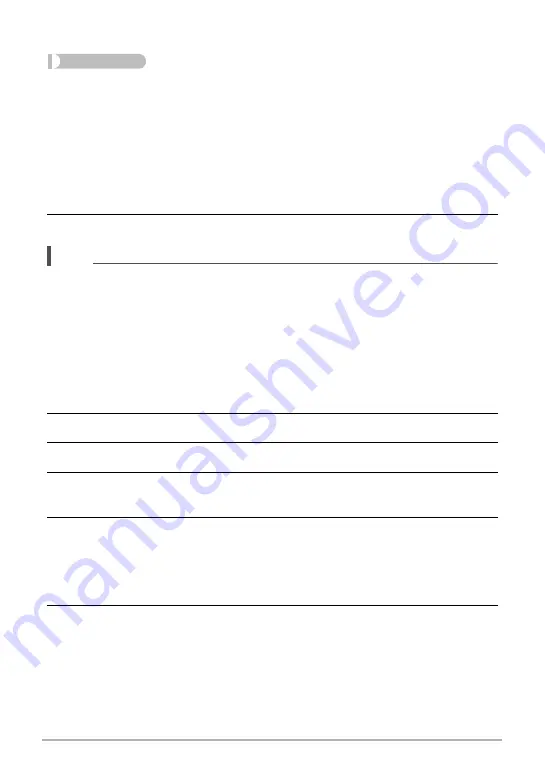
128
Printing
.
Configuring the Same DPOF Settings for All the Images
Procedure
[
p
] (PLAY)
*
Snapshot Screen
*
[MENU]
*
PLAY Tab
*
DPOF Printing
*
All images
1.
Use [
8
] and [
2
] to specify the number of copies.
You can specify a value up to 99. Specify 00 if you do not want to print the image.
• Note that the specified number of copies will be printed for all of the images in
any CS group included with the images.
• If you want to date stamp the image, slide the zoom controller. This will cause
“On” to be displayed, meaning the image will be date stamped.
2.
Press [SET].
NOTE
• You can specify the number of copies for a specific image (page 128) or for all of
the images in a CS group (page 129) by performing the above procedure while an
image in the group is displayed.
.
To specify the number of copies for a specific image in a CS group
1.
While CS image playback is in progress or paused (toggle by pressing
[SET]), press [
2
].
This will display the “CS Frame Edit” menu.
2.
Use [
8
] and [
2
] to select “DPOF Printing” and then press [SET].
3.
Use [
8
] and [
2
] to select “Select images” and then press [SET].
4.
Use [
4
] and [
6
] to scroll through images until one you want to print is
displayed.
5.
Use [
8
] and [
2
] to specify the number of copies.
You can specify a value up to 99. Specify 00 if you do not want to print the image.
• If you want to date stamp the image, slide the zoom controller. This will cause
“On” to be displayed, meaning the image will be date stamped.
• Repeat steps 4 and 5 to configure settings for other images, if you want.
6.
Press [SET].
















































