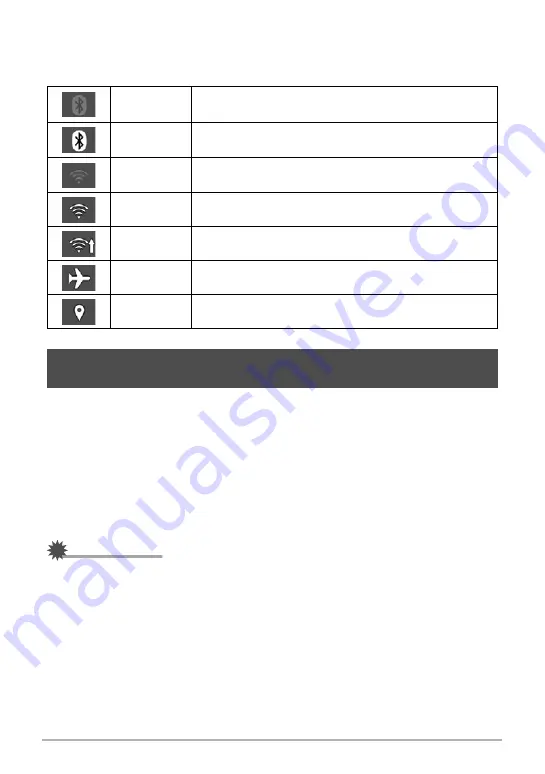
87
Connecting the Camera with a Smartphone
(Wireless Connection)
.
Wireless Connection Icons
After you configure camera and smartphone connection settings, the icons below will
appear on the camera screen to indicate the current communication status.
Installing the EXILIM Connect Smartphone app on your smartphone makes it
possible to remotely control the camera from your smartphone and to send images
recorded with the camera to your smartphone. To install the EXILIM Connect app on
your smartphone, go to the EXILIM app site at the URL below.
http://www.casio.com.cn/dc/app/
.
App operation guarantees
No guarantees are made concerning the ability to operate the EXILIM Connect app
on any particular smartphone or tablet.
IMPORTANT!
• For information about operating system versions supported by the app, see the
information provided at the EXILIM app site at the URL provided above.
• App functions and the required operating environment are subject to change
without notice.
Semi-
transparent
Pairing is complete, but there is no Bluetooth wireless
technology connection.
Opaque
Pairing is complete, and there is a Bluetooth wireless
technology connection.
Semi-
transparent
Wireless LAN is enabled, but there is no connection.
Opaque
Wireless LAN connected.
Opaque
Wireless LAN connected, and image data is being sent.
Opaque
Camera is in the Airplane Mode.
Opaque
“Location info” is enabled.
Getting Ready to Establish a Connection between a
Smartphone and Your Camera
















































