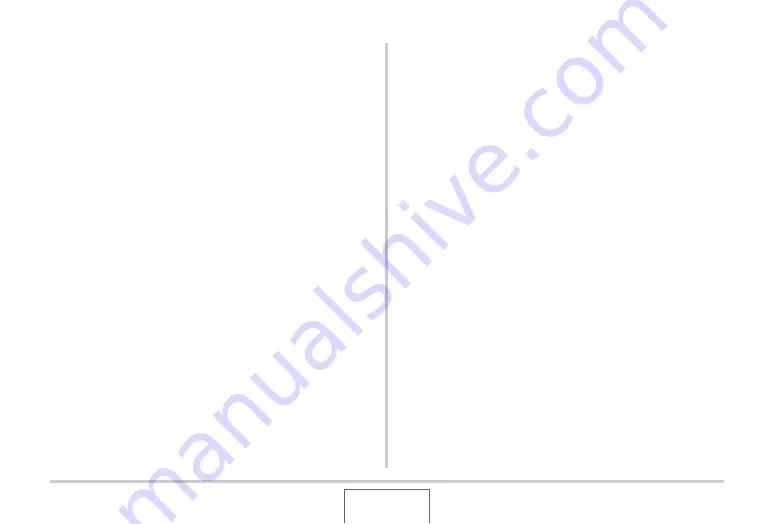
251
TRANSFERRING DOCUMENTS TO YOUR CAMERA
(DATA STORAGE)
4.
Click the [OK] button.
This will display a dialog box for customizing document file
properties (date, file name, icon).
5.
Check the current data settings (date, file
name, icon) and then click the [OK] button.
This will convert the document data to a JPEG image and
transfer the image to the camera.
•
You can change the date, filename, and icon settings if
you want.
•
To cancel the transfer, click the [Cancel] button.
•
If you want a document image be displayed on the
camera’s monitor screen using an orientation that is
different from that used on the computer screen, click the
[Properties] button on the print dialog box, change the
“Orientation” setting, and then click the [OK] button.
Transferring documents from a
Macintosh
To transfer documents on your computer to the camera so you
can view it on the monitor screen, you need to install CASIO
DATA TRANSPORT from the CD-ROM that comes with the
camera.
■
Installing CASIO DATA TRANSPORT
Before starting installation, be sure to read any “readme” file that
accompanies CASIO DATA TRANSPORT. “readme” files
contain important information about installation, including
installation conditions and computer system requirements.
1.
Place the CD-ROM that comes bundled with
the camera into your Macintosh CD-ROM
drive.
2.
Open the folder named “DATA TRANSPORT”.
















































