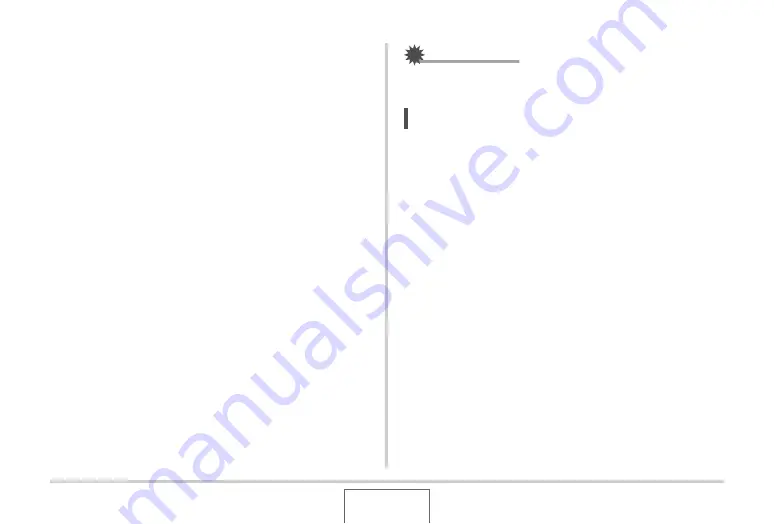
102
USING BEST SHOT
■
Creating Your Own BEST SHOT Scenes
You can use the procedure below to save the setups of
snapshots or movies that you shot as BEST SHOT scenes. After
that, you can recall a setup whenever you want to use it.
1.
In the REC mode, press [BS].
2.
Use [
S
], [
T
], [
W
], and [
X
] to select “BEST
SHOT” (Register User Scene) and then press
[SET].
3.
Use [
W
] and [
X
] to select the snapshot or
movie whose setup you want to register.
4.
Use [
S
] and [
T
] to select “Save” and then
press [SET].
Your BEST SHOT scene will be assigned the name “Recall
User Scene”, along with a scene number.
IMPORTANT!
•
Formatting the camera’s built-in memory (page 199)
deletes all the user BEST SHOT scene files.
NOTE
•
Registering a snapshot creates a snapshot setup, while
registering a movie creates a movie setup. A snapshot
setup can be used to shoot snapshots only, and a movie
setup can be used to shoot movies only.
•
You can check the settings of the currently selected BEST
SHOT scene by displaying the camera’s setting menus and
looking at its settings.
•
User snapshot scenes are assigned numbers sequentially
in the sequence: SU1, SU2, and so on, while movies are
assigned numbers in the sequence: MU1, MU2, and so on.
•
The following are the settings that are included in a user
snapshot scenes:
Focus, EV Shift, White Balance, Flash, ISO, Metering,
Flash Intensity, Flash Assist, Filter, Sharpness, Saturation,
Contrast






























