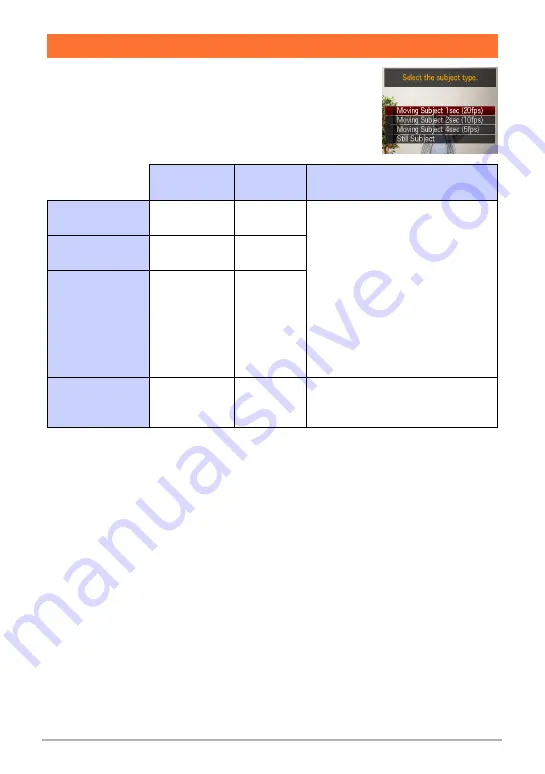
10
Creating a Dynamic Photo Image
Pressing [SET] during step 1 of “3. First, shoot the subject.”
will display a screen for specifying the subject type and CS
speed.
You can select from among the four subject types listed
below. You also can specify a stationary subject (one frame
only) in addition to a moving subject.
Specifying the Subject Type and CS Speed
CS speed
Number of
images
Subject type
Moving Subject
1sec (20fps)
20 frames per
second
20 images
Creates a moving subject from the
CS images.
• The subject is cropped out of
each of the CS images.
• “Moving Subject 1sec (20fps)”
provides smooth subject
movement, but recording time is
limited to one second.
• “Moving Subject 4sec (5fps)”
provides more recording time,
but subject movement is slightly
rough.
Moving Subject
2sec (10fps)
10 frames per
second
20 images
Moving Subject
4sec (5fps)
5 frames per
second
20 images
Still Subject
–
1 image
Records a single subject, which is
cropped and inserted into the
background image.













































