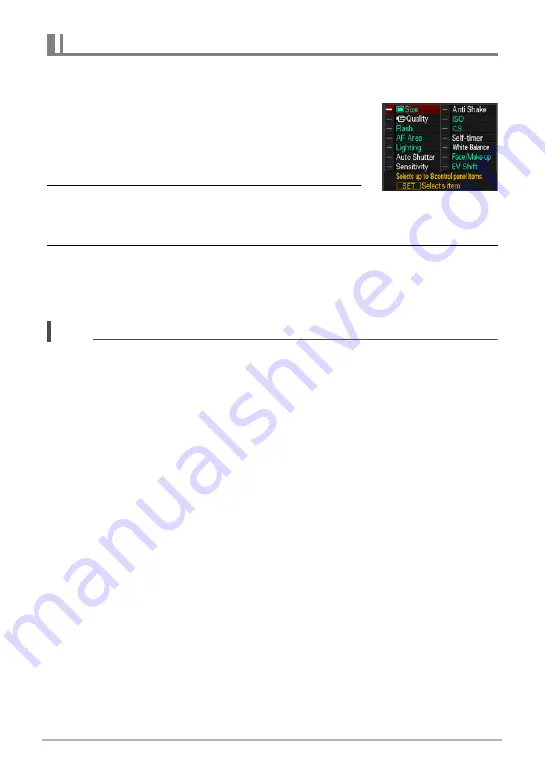
30
Snapshot Tutorial
You can use the following procedure to specify the eight items you want on the
Control Panel.
1.
While the Control Panel is displayed, press
[MENU].
• This will display a menu of Control Panel items,
with the items currently selected for display shown
in green.
2.
Use [
8
], [
2
], [
4
], and [
6
] to select an item
you want on the Control Panel and then press [SET].
This will cause the lamp next to the item to light.
3.
Repeat the above step to select eight items for the Control Panel.
After you select the eighth item, the camera switches to the REC mode and
displays the Control Panel.
• To exit the item select operation, press [MENU].
NOTE
• The “Date/Time” item at the bottom of the Control Panel is fixed and cannot be
changed.
• The screen shots in this manual show the initial default Control Panel items.
• To return the Control Panel items to their initial defaults, reset the camera (page
148).
Specifying Control Panel Items






























