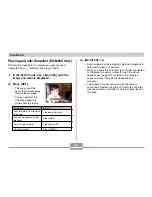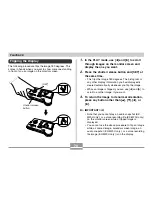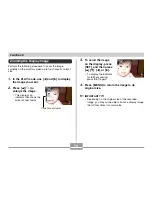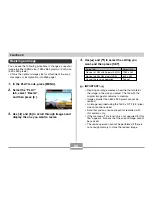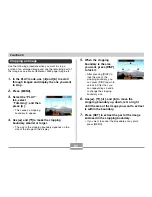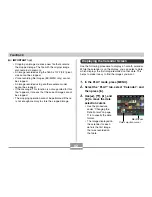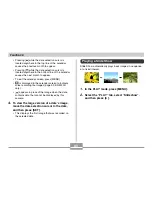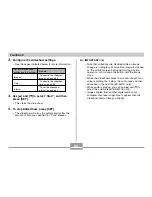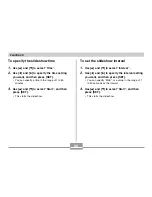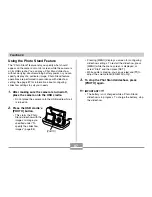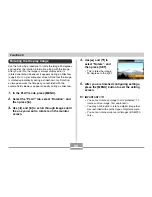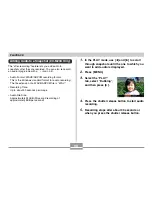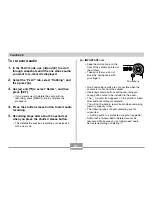82
PLAYBACK
IMPORTANT!
• Cropping an image creates a new file that contains
the cropped image. The file with the original image
also remains in memory.
• An image recorded using the 1600 x 1072 (3:2) pixel
size cannot be cropped.
• Voice recording file images (EX-M20U only) cannot
be cropped.
• An image recorded using another camera model
cannot be cropped.
• If the message “This function is not supported for this
file.” appears, it means that the current image cannot
be cropped.
• The cropping operation cannot be performed if there
is not enough memory to store the cropped image.
Displaying the Calendar Screen
Use the following procedure to display a 1-month calendar.
While the calendar is on the display, you can select a date,
which displays the first image recorded on that date. This
helps to make it easy to find the images you want.
1.
In the PLAY mode, press [MENU].
2.
Select the “PLAY” tab, select “Calendar”, and
then press [
왘
].
3.
Use [
왖
], [
왔
], [
왗
], and
[
왘
] to move the date
selection cursor.
• Use the procedure
under “Changing the
Date Format” on page
116 to specify the date
format.
• The image displayed on
the calendar for each
date is the first image
that was recorded on
that date.
Month/Year
Date selection cursor