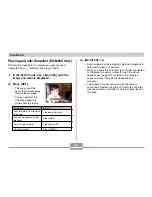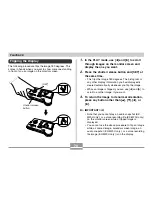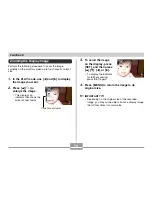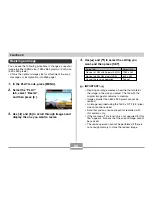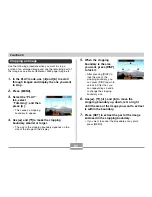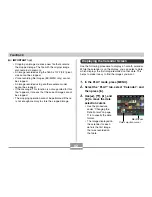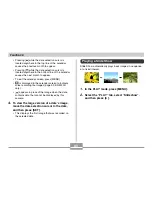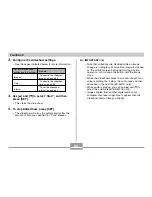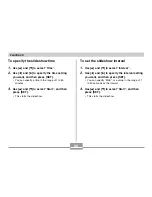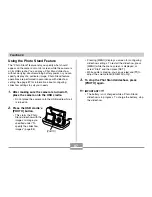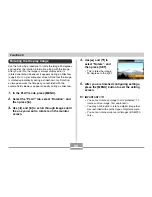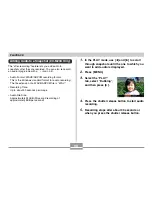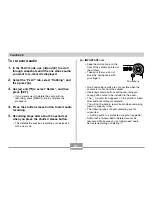81
PLAYBACK
Cropping an Image
Use the following procedure when you want to crop a
portion of an enlarged image and use the remaining part of
the image as an e-mail attachment, Web page image, etc.
1.
In the PLAY mode, use [
왗
] and [
왘
] to scroll
through images and display the one you want
to crop.
2.
Press [MENU].
3.
Select the “PLAY”
tab, select
“Trimming”, and then
press [
왘
].
• This causes a cropping
boundary to appear.
4.
Use [
왖
] and [
왔
] to make the cropping
boundary smaller or larger.
• The size of the cropping boundary depends on the
size of the image on the display.
5.
When the cropping
boundary is the size
you want, press [DISP]
to lock it.
• After pressing [DISP] to
lock the size of the
cropping boundary, you
can press [DISP] again to
unlock it. After that, you
can repeat steps 4 and 5
to change the cropping
boundary size.
6.
Use [
왖
], [
왔
], [
왗
], and [
왘
] to move the
cropping boundary up, down, left, or right
until the area of the image you want to extract
is within the boundary.
7.
Press [SET] to extract the part of the image
enclosed in the cropping boundary.
• If you want to cancel the procedure at any point,
press [MENU].