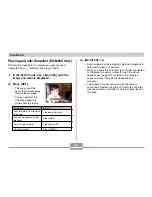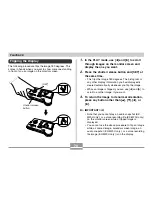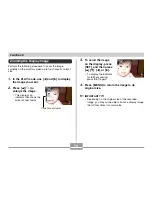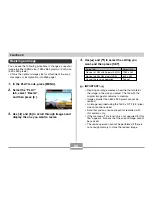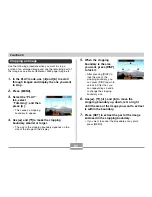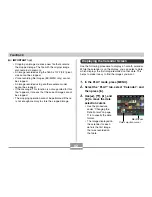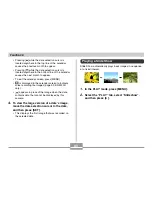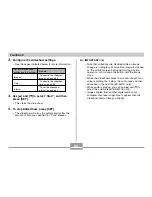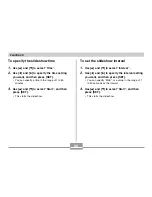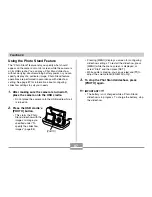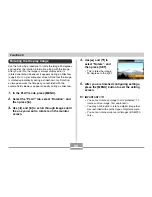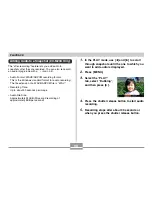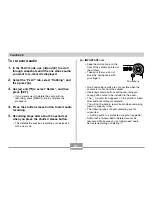87
PLAYBACK
Using the Photo Stand Feature
The “Photo Stand” feature lets you specify what should
appear on the camera’s monitor screen while the camera is
on its USB cradle. You can play a Phot Stand slideshow
without worrying about remaining battery power, or you can
specify display of a particular image. Photo Stand feature
operations are performed in accordance with slideshow
setting. See page 87 for information about configuring
slideshow settings to suit your needs.
1.
After making sure the camera is turned off,
place the camera onto the USB cradle.
• Do not place the camera onto the USB cradle while it
is turned on.
2.
Press the USB cradle’s
[PHOTO] button.
• This starts the Photo
Stand slideshow with the
images or image you
specified under “To
specify the slideshow
images” (page 85).
[PHOTO]
MENU
DISP
• Pressing [MENU] displays a screen for configuring
slideshow settings. To restart the slideshow, press
[MENU] while the menu screen is displayed, or
select “Start” and then press [SET].
• While audio is playing, you can use [
왖
] and [
왔
] to
adjust the volume level (EX-M20U only).
3.
To stop the Phot Stand slideshow, press
[PHOTO] again.
IMPORTANT!
• The battery is not charged while a Photo Stand
slideshow is in progress. To charge the battery, stop
the slideshow.