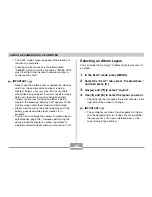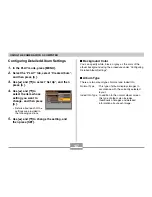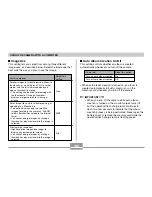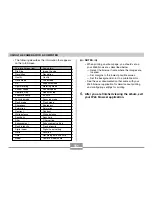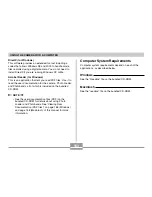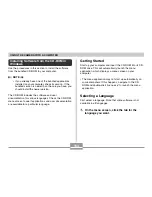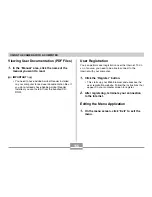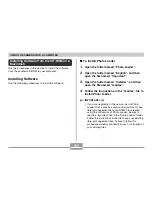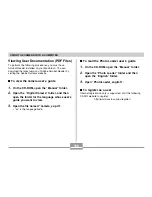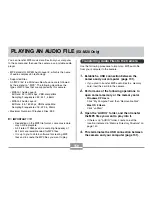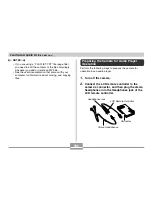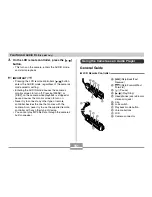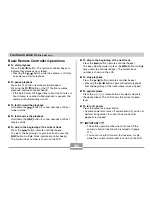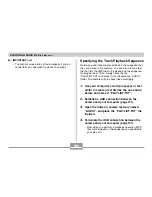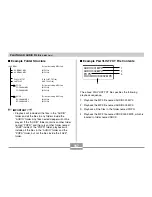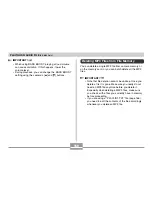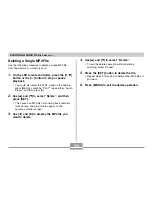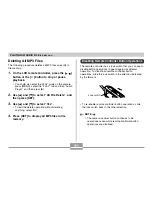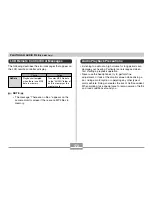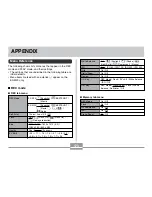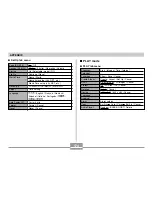159
PLAYING AN AUDIO FILE
(EX-M20 Only)
PLAYING AN AUDIO FILE
(EX-M20 Only)
You can transfer MP3 music data files from your computer
to the camera and then use the camera as a portable audio
player.
• MP3 stands for MPEG Audio Layer-3, which is the name
of audio compression technology.
• Supported Files
An “MP3 file” is a Windows file whose name is followed
by the extension “.MP3”. The following describes the
types of MP3 files that are supported by this camera.
• MPEG-1 Audio Layer-3
Bit Rate: 32 to 320 kbps, VBR-compatible
Sampling Frequencies: 32, 44.1, 48kHz
• MPEG-2 Audio Layer-3
Bit Rate: 8 to 160 kbps, VBR-compatible
Sampling Frequencies: 16, 22.05, 24kHz
• Maximum Number of Playback Files: 999
IMPORTANT!
• Depending on the MP3 file format, some music data
may not be playable.
• A bit rate of 128kbps and a sampling frequency of
44.1kHz are recommended for MP3 files.
• It is up to you to obtain software for creating MP3
files and to create the MP3 files you want to play.
Transferring Audio Files to the Camera
Use the following procedure to import an MP3 audio file
from your computer to the camera.
1.
Establish a USB connection between the
camera and your computer (page 131).
• If you plan to transfer MP3 audio files to a memory
card, load the card into the camera.
2.
Perform one of the following operations to
open camera memory or the memory card.
• Windows XP Users
Click “My Computer” and then “Removable Disk”.
• Mac OS 9 Users
Click “untitled”.
3.
Open the “AUDIO” folder, and then transfer
the MP3 files you want to play into it.
• If there is no “AUDIO” folder, create one at the
location indicated in “Memory Directory Structure” on
page 142.
4.
This terminates the USB connection between
the camera and your computer (page 131).