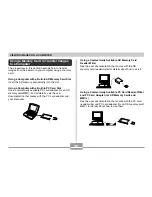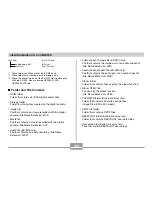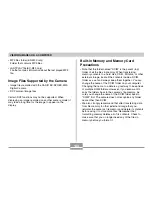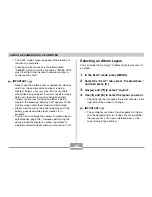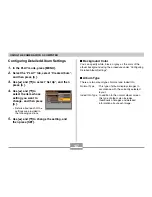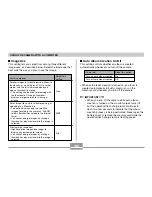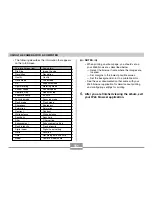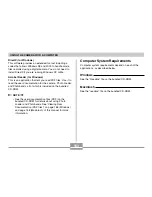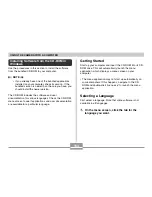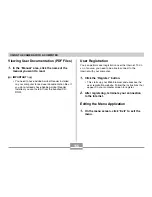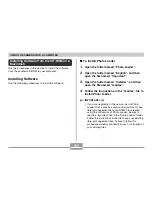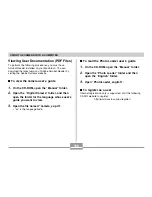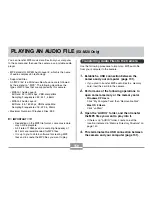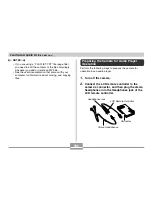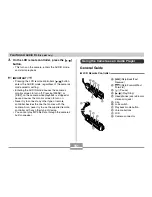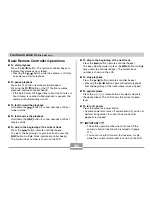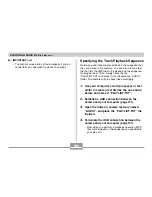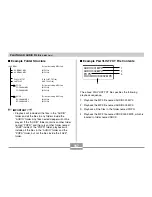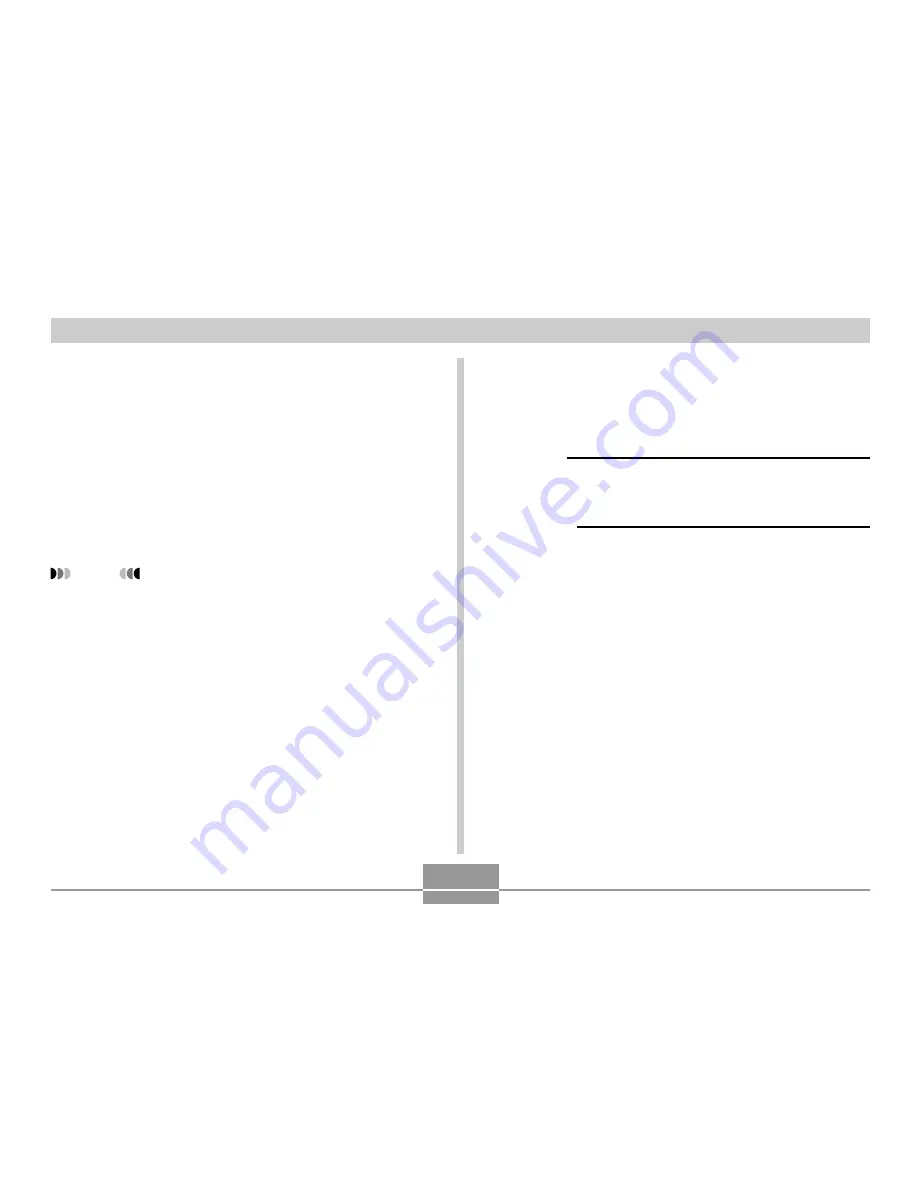
USING THE CAMERA WITH A COMPUTER
153
Computer System Requirements
Computer system requirements depend on each of the
applications, as described below.
Windows
See the “Readme” file on the bundled CD-ROM.
Macintosh
See the “readme” file on the bundled CD-ROM.
DirectX (for Windows)
This software provides an extended tool set including a
codec that allows Windows 98 and 2000 to handle movie
files recorded using a digital camera. You do not need to
install DirectX if you are running Windows XP or Me.
Acrobat Reader (for Windows)
This is an application that lets you read PDF files. Use it to
read the user documentation for the camera, Photo Loader,
and Photohands, all of which is included on the bundled
CD-ROM.
NOTE
• See the user documentation files (PDF) on the
bundled CD-ROM for details about using Photo
Loader and Photohands. See “Viewing User
Documentation (PDF files)” on page 156 (Windows)
and page 158 (Macintosh) of this manual for more
information.