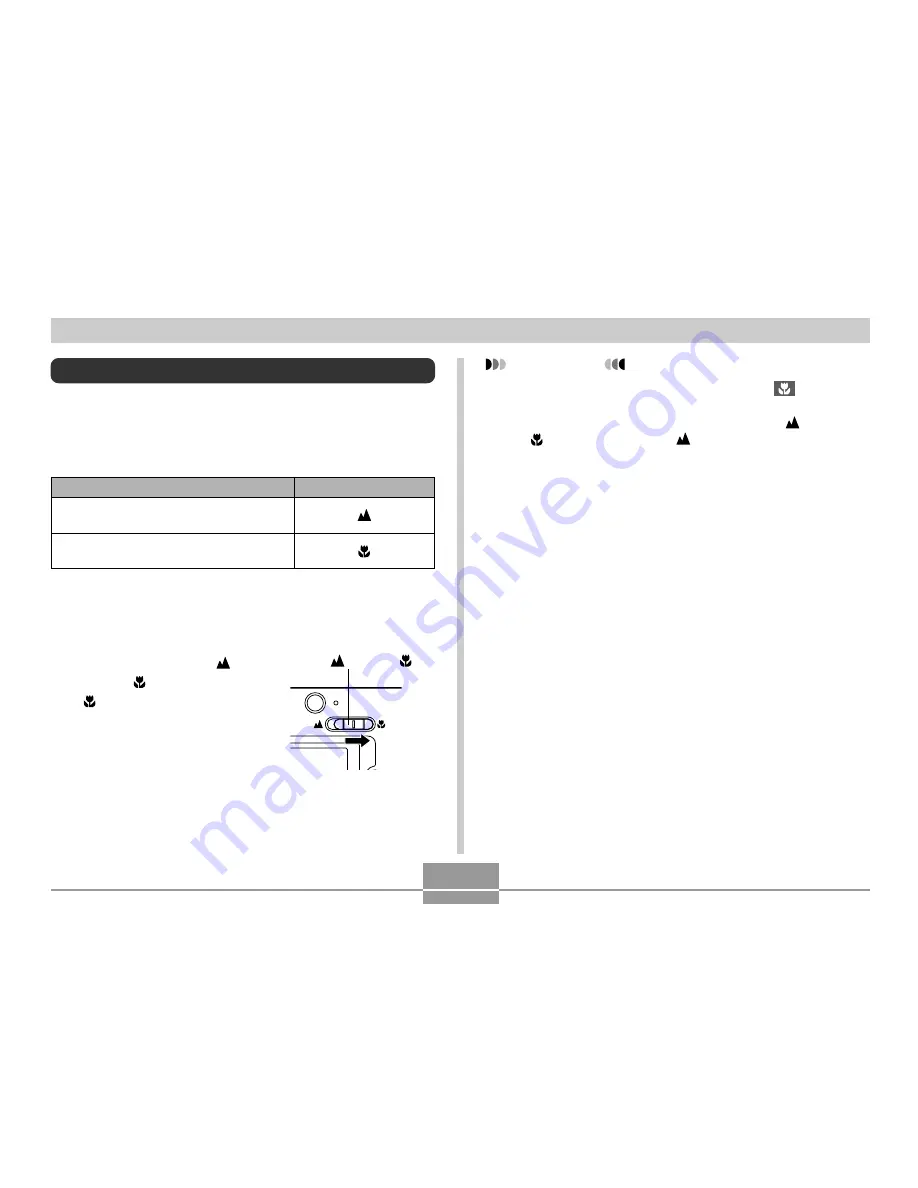
50
BASIC IMAGE RECORDING
Recording Macro Images
You can select either normal or macro (close-up) recording
using the selector located on the left side of the camera.
The table below describes the two settings available with
the selector.
• The distances indicated above represent the distance
from the camera’s lens surface to the subject.
1.
Align the Normal ( )/
Macro ( ) selector with
“ ”.
2.
Record the image.
Normal (
)/Macro (
)
selector
To do this:
Shoot normal images, at a distance of
about 1m (39.4˝) to infinity (Normal)
Shoot close-ups, at a distance of about
30cm (11.8˝) (Macro)
Select this setting:
IMPORTANT!
• Selecting the macro mode causes the
indicator
to appear on the monitor screen.
• Normally, you should leave the Normal (
)/Macro
( ) selector setting at “
”.
MENU








































