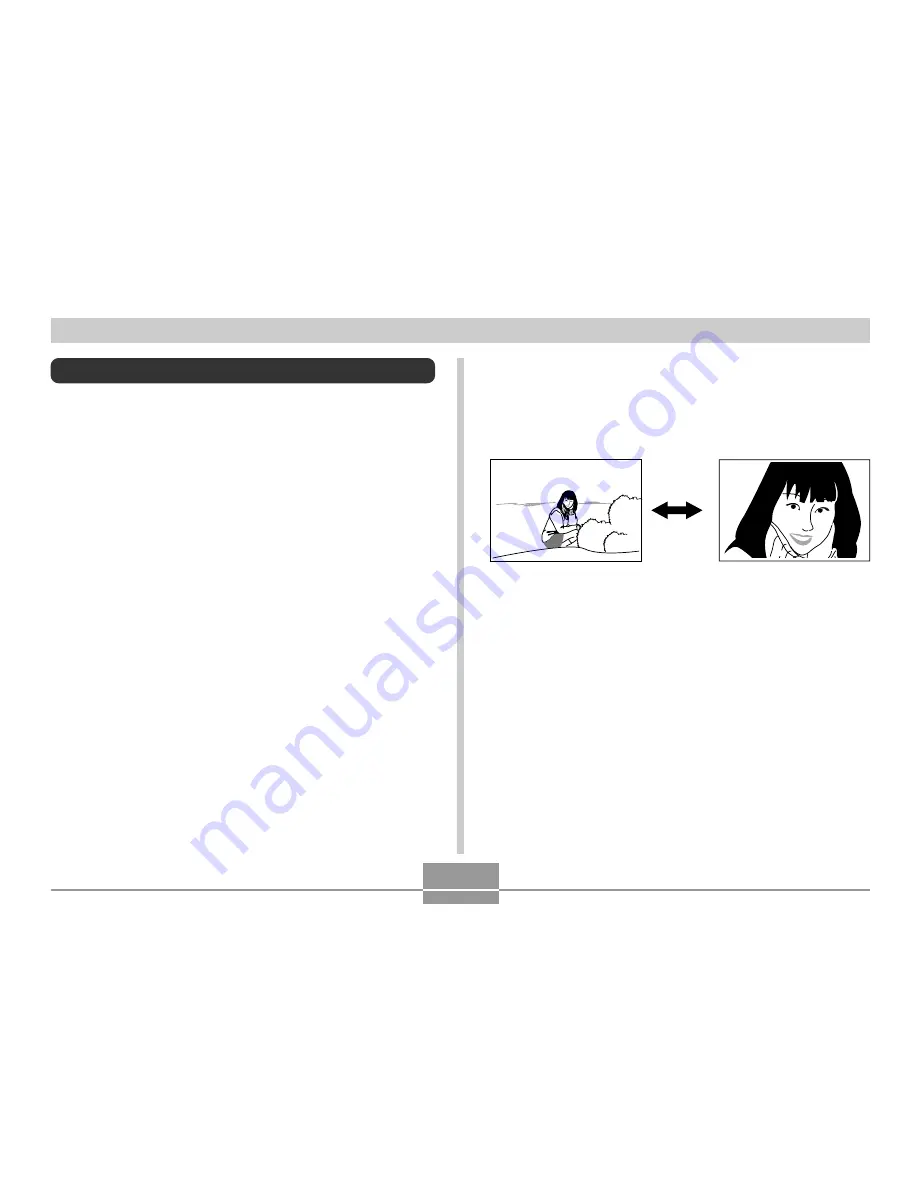
46
BASIC IMAGE RECORDING
Using Zoom
You can use the digital zoom feature of your camera to
zoom in on the center of an image. Performing a zoom
operation toggles the zoom factor between 1X and 4X.
1.
In the REC mode, press [MENU].
2.
Use [
] and [
] to select the “REC” tab.
3.
Use [
] and [
] to select “Digital Zoom”, and
then press [
].
4.
Use [
] and [
] to select “On”, and then
press [SET].
• Selecting “Off” disables digital zoom.
6.
Record the image.
Zoom out
Zoom in
5.
In the REC mode, use [
] and [
] to change
the digital zoom factor.
[
] : Zoom in.
[
] : Zoom out.



















