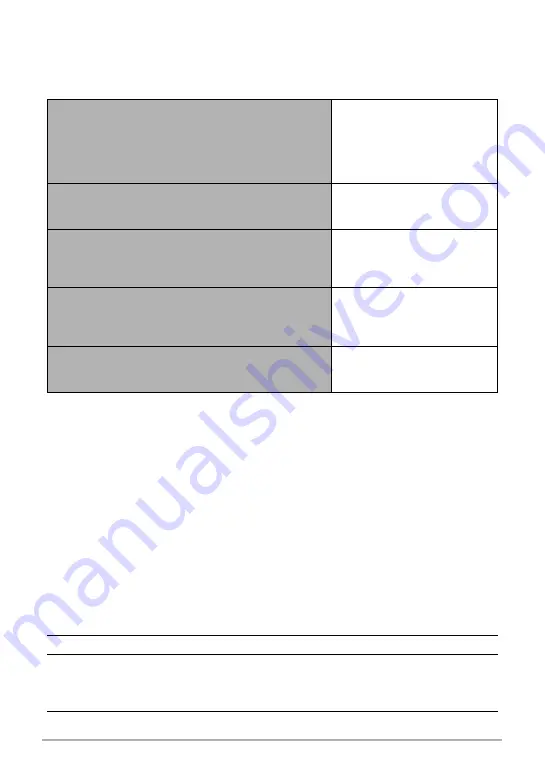
82
Appendix
Approximate Battery Life
All of the values provided below represent the approximate amount of time under
normal temperature (23°C (73°F)) before the camera turns off. These values are not
guaranteed. Low temperatures shorten battery life.
• Temperature: 23°C (73°F)
• Battery: NP-150 (Rated Capacity: 950 mAh)
• Recording Medium: 16GB microSDHC memory card (SanDisk Corporation UHS-I
series)
• Connection with a controller that comes with a separately available CASIO camera
*1
In accordance with CIPA (Camera and Imaging Products Association) standards
*2
In accordance with CASIO standards
*3
One-image scroll approximately every 10 seconds
• The above values are based a new battery, starting from a full charge. Repeated
charging shortens battery life.
• The above values are for reference only. They do not guarantee that the specified
battery life will be attained under actual operating conditions.
• The type of smartphone, connection conditions, how much time power is left on,
other settings, and temperature during use all greatly affect recording time and the
number of shots image that can be recorded.
Number of snapshots (Operating Time)
235 shots
*
1
(When connected with a
controller)
285 shots
*
2
(Camera stand-alone operating
time)
Actual movie recording time (FHD(30p) movie)
*
1
55 minutes (When connected
with a controller / Camera
stand-alone operating time)
Approximate continuous movie recording time
(FHD(30p) Movie)
*
2
1 hour 20 minutes (When
connected with a controller /
Camera stand-alone operating
time)
Approximate continuous movie recording time
(High speed movie HS240)
*
2
1 hour 30 minutes (When
connected with a controller /
Camera stand-alone operating
time)
Continuous Playback (Snapshots)
*
3
4 hours 10 minutes
(When connected with a
controller)
Power Consumption
5 V DC, Approximately 3.6 W
Dimensions
60.9 (W)
x
69.3 (H) x 38.7 (D) mm
(2.4" (W)
x
2.7" (H) x 1.5" (D)) (including hinge unit)
60.9 (diameter)
x
33.3 (D) mm
(2.4" (diameter)
x
1.3" (D)) (excluding hinge unit)





































