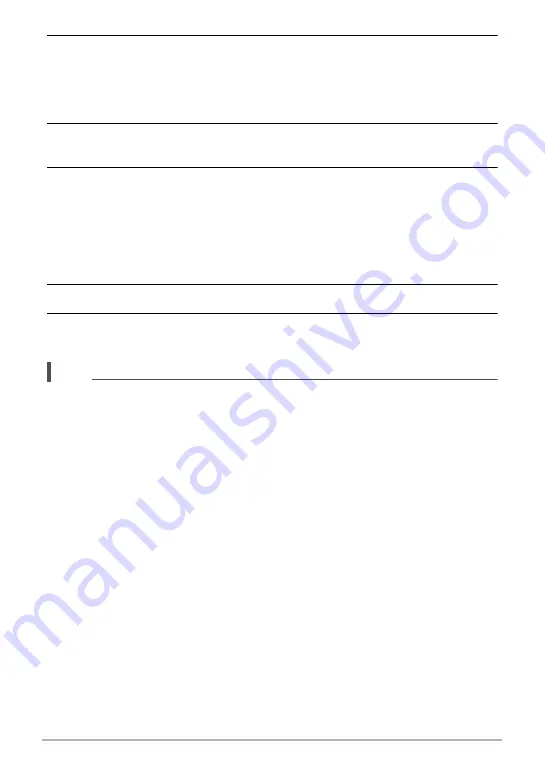
29
Controlling the Camera with a Smartphone
6.
On the smartphone, tap “Install”.
Follow the instructions that appear on the smartphone to install the profile
required for wireless LAN setup.
• On some smartphone models, the passcode input screen may appear. If this
happens, input your smartphone’s passcode.
7.
After installation of the profile is complete, tap “Done” on the
smartphone.
8.
On the smartphone screen, tap the “EXILIM Connect” icon.
This establishes a wireless LAN connection between the camera and
smartphone.
• If you are using an iPhone (iOS) and there is no wireless LAN connection
between the camera and smartphone, use the smartphone’s Wi-Fi settings to
select the camera’s SSID to establish a wireless LAN connection between the
camera and smartphone.
9.
On the smartphone, tap “OK”.
10.
Follow the instructions that appear on the smartphone to complete the
pairing operation.
NOTE
• “Auto Send” (page 32) will be turned on after you configure wireless connection
settings on the camera and smartphone.
• Turning off the camera also terminate the Bluetooth wireless technology
connection.
• You can configure advanced Auto Send settings using the controller of another
(separately available) CASIO camera. For details, refer to the user documentation
that comes with the other camera.






























