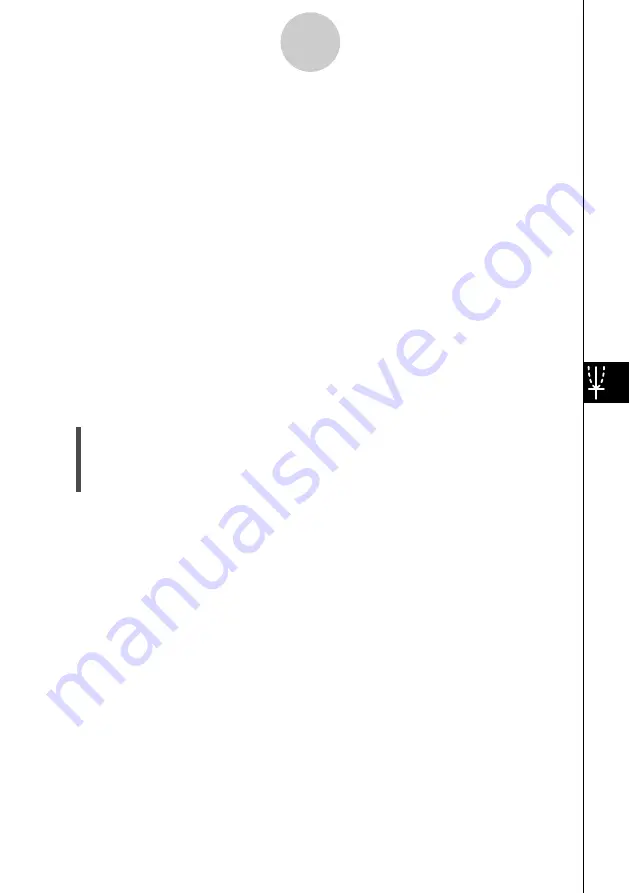
20031201
u
To draw a graph using [Current] tab settings
• In either of the following cases, perform the same steps as those under “To draw a graph
using [Compare] tab settings” on page 8-8.
• When sampling is performed with [CASIO] - [Speaker (Sample Data)] specified as the
sensor
• When sampling is performed with [CASIO] - [Microphone] specified as the sensor, with
the [FFT Graph] setting turned on.
• When sampling is performed with [Vernier] - [Microphone] specified as the sensor, with
the [FFT Graph] setting turned on.
Note, however, that steps (3) through (8) of the above procedure can be skipped when
graphing current data.
• In cases other than those described above, perform the same steps as those under “To
draw a graph using [Normal] tab settings” on page 8-5.
Note, however, that steps (3) through (13) of the procedure can be skipped when graphing
current data.
u
To clear all E-Con Graph Editor window settings
Note
• The following procedure clears all of the parameters (data assignments and graph settings)
on all three of the tabs of the E-Con Graph Editor window.
(1) Displays the E-Con Graph Editor window.
(2) On the menu bar, tap [Tool] and then [Clear All].
(3) In response to the confirmation message that appears, tap [OK] to clear all the data, or
[Cancel] to cancel.
8-10
Graphing Data






























