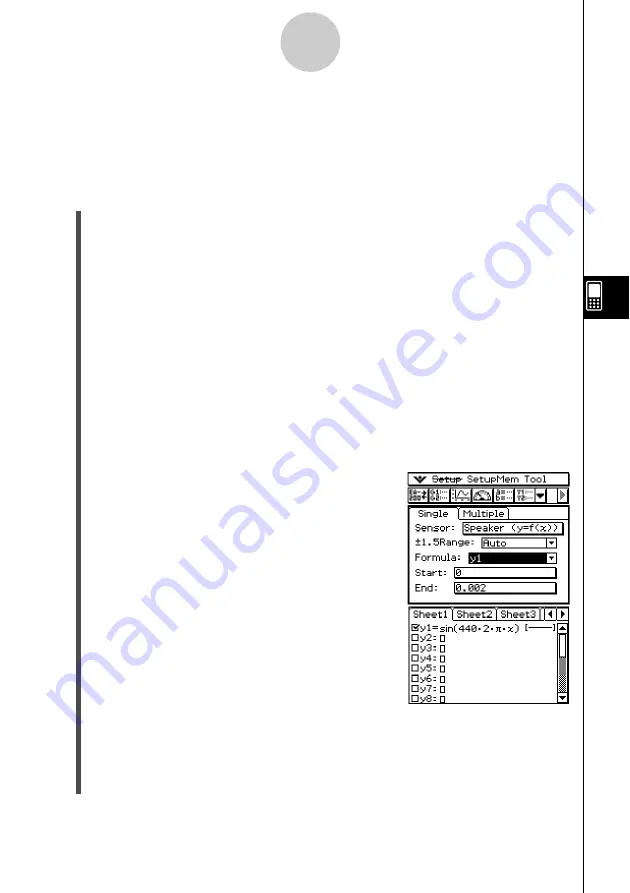
20031201
6-1
Outputting a Function to the Speaker
6 Outputting a Function to the Speaker
When [Speaker (
y
=
f
(
x
))] is selected on the [CASIO] tab of the Select Sensor dialog box,
sampling is not performed by a sensor. Instead, the sound of the waveform of a function
input on the ClassPad is output from the EA-200’s speaker.
u
To output the waveform of a function through the speaker
(1) Connect the EA-200 to the ClassPad, and turn on the EA-200.
(2) Turn on the ClassPad, and start up the E-Con EA-200 application.
(3) Tap
O
and then [Graph Editor] (or tap
!
) to display the ClassPad Graph Editor
window.
(4) On the Graph Editor window, input the function (for example:
y
1 = sin (440·2·
π
·
x
)) that
will be output from the speaker into any of the available lines (
y
1 to
y
20).
• When inputting a function, specify arguments (for sin, etc.) using radian units. This
function treats all arguments as radian values, regardless of the ClassPad’s angle
unit setting.
• For details about how to input expressions into the Graph Editor window, see the
section about the Graph & Table application in the ClassPad 300/ClassPad 300
PLUS User’s Guide.
(5) Tap the Sensor Setup window to make it active.
(6) Tap the [Sensor] box to display the Select Sensor dialog box.
(7) On the [CASIO] tab, select [Speaker (
y
=
f
(
x
))] and then tap [Set].
• This closes the Select Sensor dialog box and returns
to the Sensor Setup window, which now appears as
shown to the right.
(8) Tap the [
±
1.5Range] down arrow button, and then select [Auto] or [Manual] as required.
• Selecting [Auto] optimizes the function and output range during graphing of the
function on the ClassPad Graph window (not the E-Con Graph window) so the
y
-axis
range is from –1.5 to 1.5 (maximum allowable range for speaker output). This is the
setting you should normally use.
20040201
20050601






























