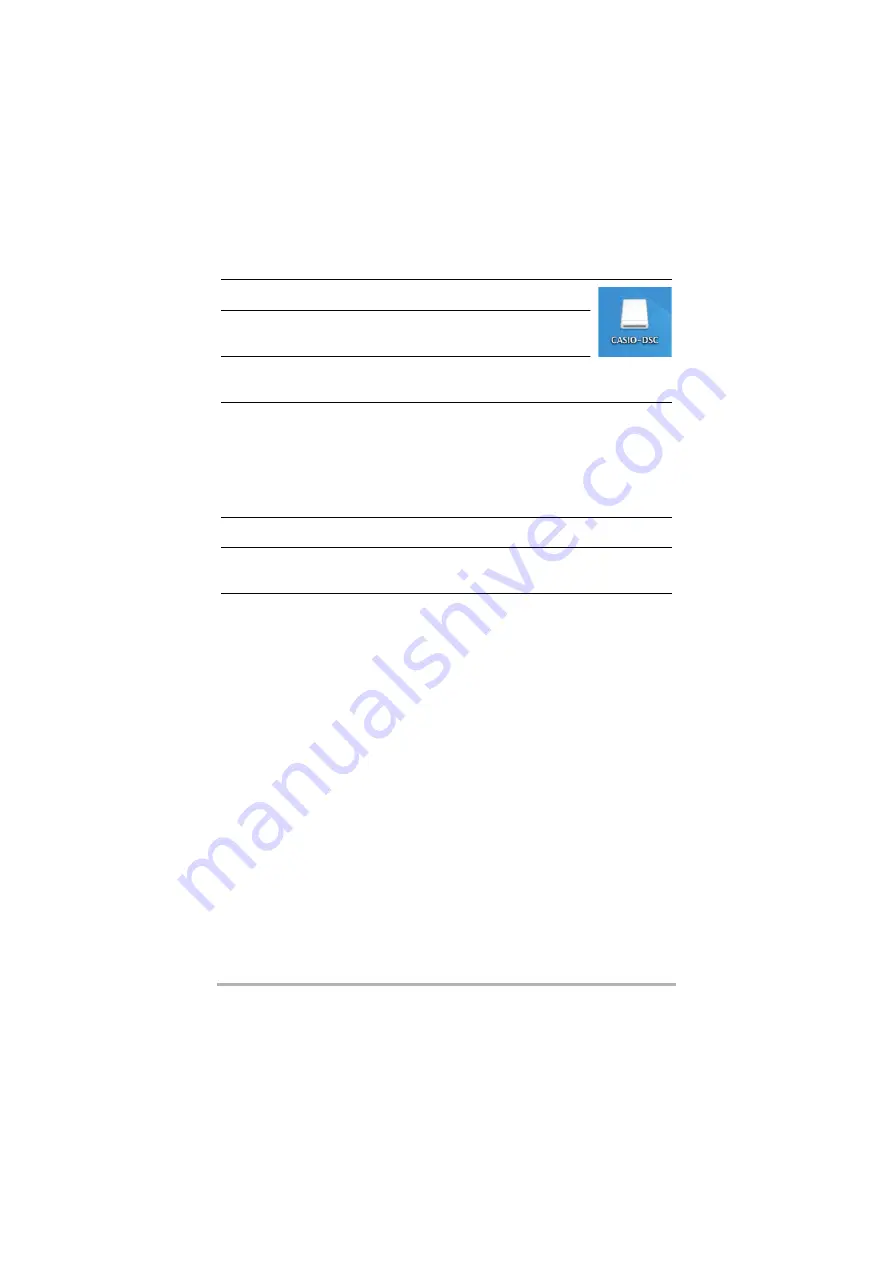
58
Using a Computer
3.
Double-click the displayed drive.
4.
Drag & drop the “DCIM” folder to the desktop to copy
the images to the computer.
5.
Once copying is completed, eject the drive or drag &
drop it to the Trash (Bin).
6.
Disconnect the camera from the computer.
Check that the operation check indicator is not flashing red and then disconnect
the USB cable.
.
Viewing images saved on the computer
1.
Double-click the displayed drive.
2.
Double-click the “DCIM” folder to open it.
3.
Double-click to open the folder containing the images you want to
view.
4.
Double-click the image file you want to view to display the image.
• See “Folder structure in memory” (page 60) for more information on file names.
.
Notes on playing back video
• Once you have saved a video file to your computer, double-click that image file to
play the video. Video files on a network or on a memory card may not play back
correctly.
• Depending on the performance of your Macintosh, playback may not run correctly.
In this event, try the following:
– Shut down any other software that is running.
If a file will not play back correctly on your Macintosh, you may still be able to play it
back on a TV with an HDMI port by using a third-party HDMI cable.






























