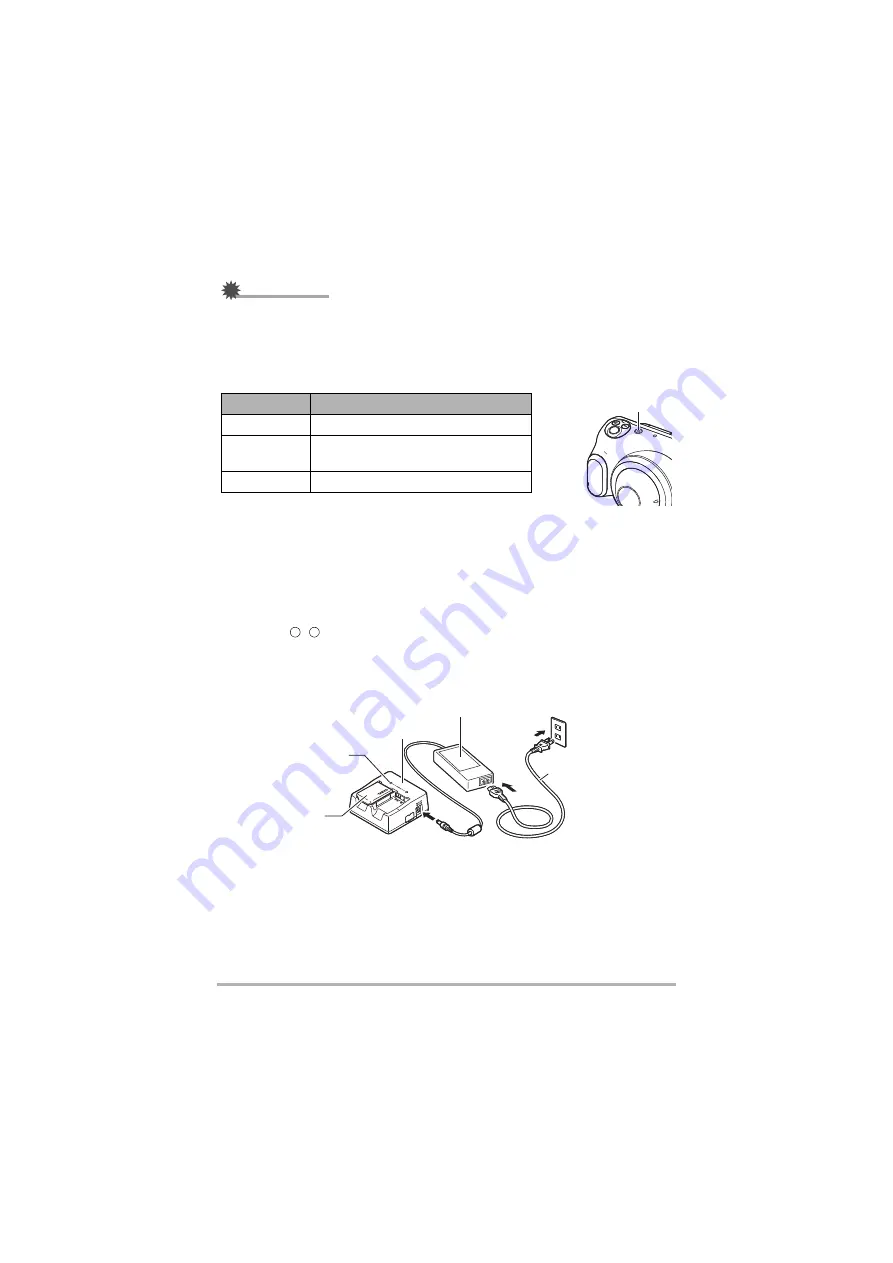
13
Introduction (Basic Operation)
IMPORTANT!
• If you press the [
p
] (Power) button when the AC adapter for camera charging is
connected to the camera, the camera starts up. At that point, charging stops.
• The AC adapter for camera charging heats up slightly during charging. This is
normal and does not indicate malfunction.
Operation check indicator operation
.
Charging using the Battery Charger Set (DCS-100M (sold
separately))
• The Battery Charger Set (DCS-100M) includes a lithium-ion battery charger, the
AC adapter for the lithium-ion battery charger and a power cord.
• This method charges the battery while it is removed from the camera.
• Load the battery into the battery charger, ensuring that battery and charger
polarities ( , ) are correctly matched and then connect the cables in the
sequence shown in
,
and
.
Charging time: Approx. 5 hours 30 minutes with 1 battery loaded
Approx. 10 hours with 2 batteries loaded
Action
Details
Lights orange
Charging
Flashes red
Abnormal ambient temperature, AC
adapter fault or battery fault (page 73)
Off
Charging completed
Operation check
indicator
+
–
[CHARGE] lamp
Battery
Power cord
Lithium-ion battery charger
AC adapter for the lithium-ion battery charger














































