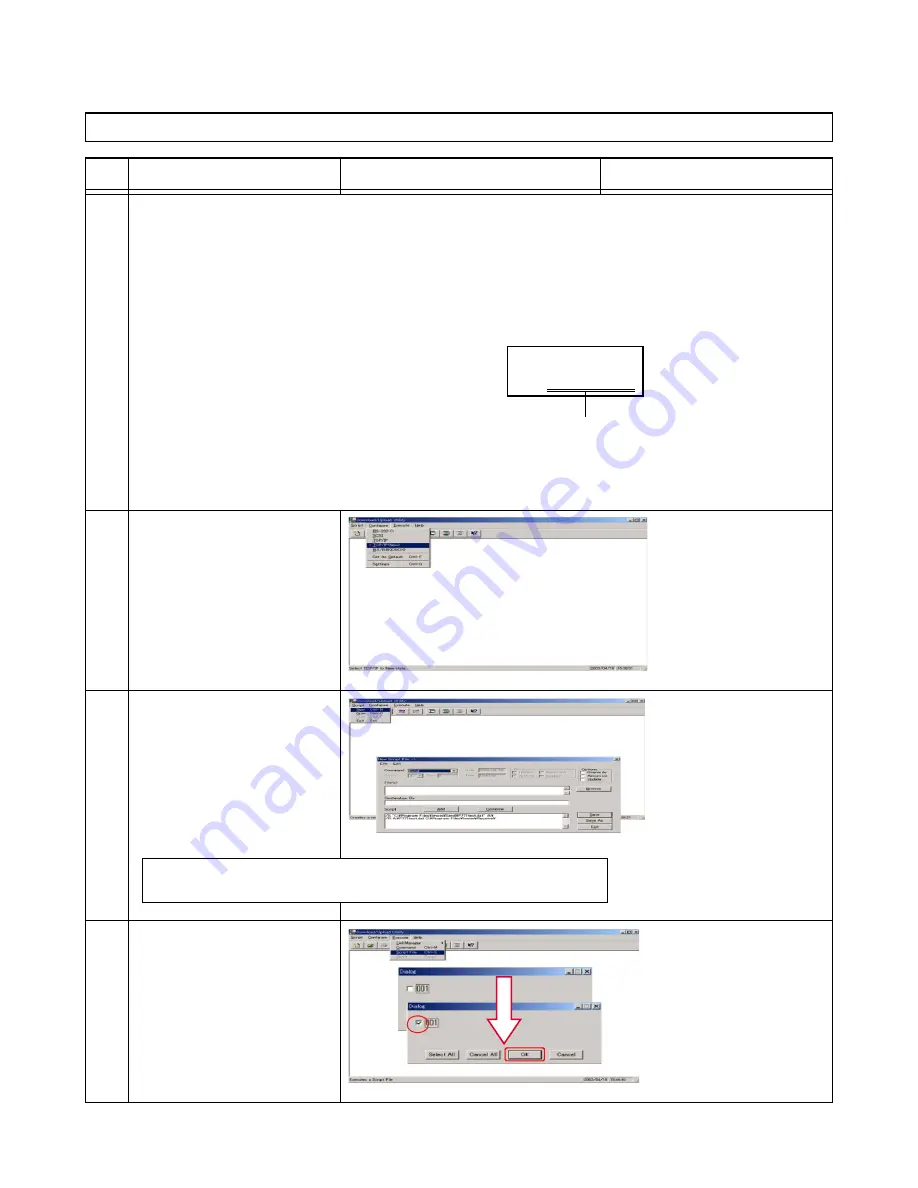
No
Operation
Display
Inspection contents
— 42 —
1
2
3
4
No.14 Wireless LAN (NOTE: This test is for DT-X5M10R only.)
= Preparation =
[Network setting of the computer]
[Access Point setting]
IP Address:
192.168.0.1
IP Address:
192.168.0.7
Subnet Mask: 255.255.255.0
Subnet Mask:
255.255.255.0
SS-ID:
Overseas
Radio Channel: 1
[LMWIN Utility software]
1. Edit “device.ini” in the Lmwin installed folder.
2. Add the IP Address used for DT-X5 to the file.
Address added to "device.ini"
(an address to be set for DT-X5)
[Operation of the Computer]
1. Start "Lmwin".
2. Choose “TCP/IP(NEW)” in
the Configure menu.
[Operation of the Computer]
1. Choose "New" in the Script
menu.
2. Make a script that performs
the communication with a
computer and DT-X5.
Sample Script:
[USE_IP]
1=192.168.0.15
/S "C:\Program Files\lmwin\Send\xxxx.exe" C:\
/R C:\xxxx.exe "C:\Program Files\lmwin\Receive\"
[Operation of the Computer]
1. Choose "Script file" in the
Execute menu.
2. Check "001" in the Dialog
Box.
3. Press "OK" button.
Summary of Contents for DT-X5M10E
Page 1: ...SERVICE MANUAL DT X5M10E M10R PX 791EE 791ME JUN 2004 HANDHELD TERMINAL Ver 1 Nov 2004 ...
Page 69: ... 67 6 EXPLODED VIEW FRONT CASE ASSY 3 1 7 4 2 5 6 ...
Page 70: ... 68 MIDDLE CASE ASSY 9 8 11 12 See LCD BLOCK DT X5M10R only See LASER BLOCK 14 13 15 10 14 ...
Page 72: ... 70 LCD BLOCK 43 42 41 38 39 40 36 37 35 LASER BLOCK ...






























