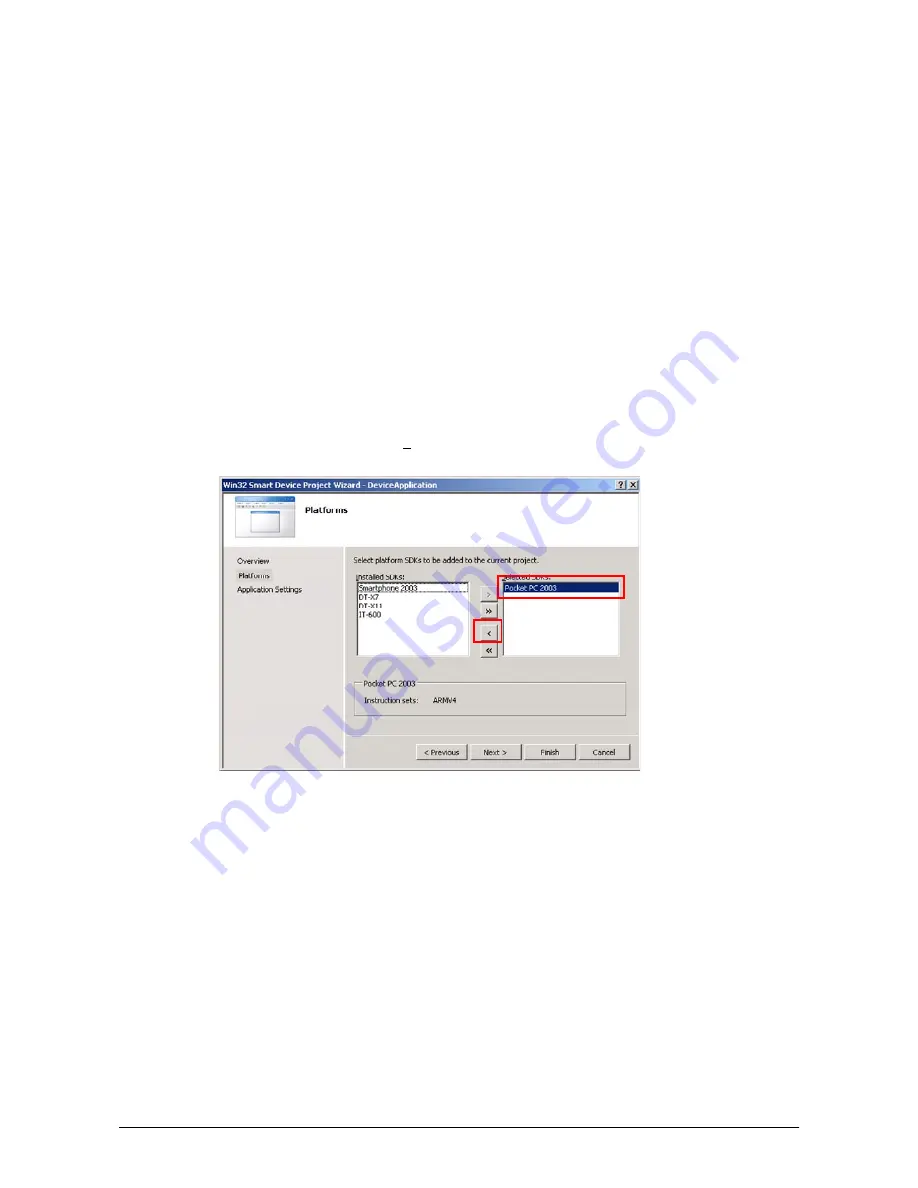
78
9.3 Using CASIO Libraries from C++
This chapter explains how to create and start up a simple test program using one of the System
functions. The test program flashes the LED in red for 5 seconds.
The intention of this chapter is just to check that the development environment is set up correctly.
See Chapters 6.3 and 6.4 for information on how to set up a connection between the DT-X11 and
Visual Studio. You must install Visual Studio 2005 Service Pack 1 from Microsoft.
Before following the steps below, you will need to add the paths for the CASIO header and library
files to Visual Studio 2008 or Visual Studio 2005. Choose
Tools-Options-Projects and
Solutions-VC++ Directories
. Change the “Platform” to “DT-X11” and add the path to the
CASIO header and library files to the respective lists for “Include files” and “Library files”.
1.
First, create
Win32 Smart Device Project
with its device name
DeviceApp
for Visual C++
in Visual Studio 2008 or Visual Studio 2005.
2.
Choose default platform in the Selected SDKs field in the Platforms of Win32 Smart Device
Project Wizard and click
<
button.
Figure 9.3






































